Automated Security Manager Options (Tools > Options) let you define your preferences for ASM operations. The right-panel view changes depending on what you have selected in the left-panel tree. Expand the Automated Security Manager folder to view all the different options you can set.
Information on the following ASM options:
Advanced Settings
If you have created a rule with an action that requires a manual confirmation before the action is taken, and an email notification has been configured for the action, ASM also sends an email notification when the action needs to be confirmed, if you select this option. The notification has a subject line of "Awaiting Manual Confirmation." Once you perform the action, the notification is sent again with the subject line originally defined in the notification. (Rule actions and notifications are configured in the Create Rule window.)
Click areas in the view for more information.
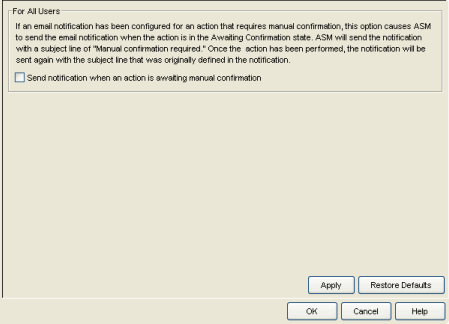
Action Limits
This view lets you set limits for Automated Security Manager's threat responses.
Click areas in the view for more information.
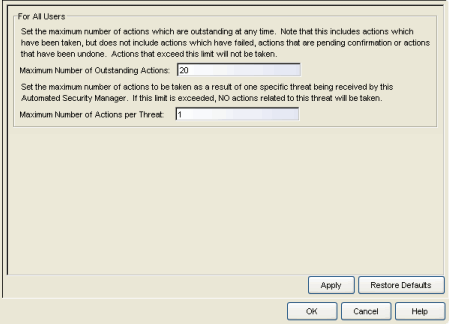
- Max Number of Outstanding Actions
- This parameter limits the number of outstanding (pending execution) actions.
- Max Number of Action per Threat
- This parameter sets a limit on the number of actions executed for a given threat. ASM counts both pending and executed actions toward the maximum. When the limit is reached, no further actions are executed for the threat.
Dialog Boxes
This view lets you configure whether certain dialog boxes are shown or ignored.
Click areas in the view for more information.
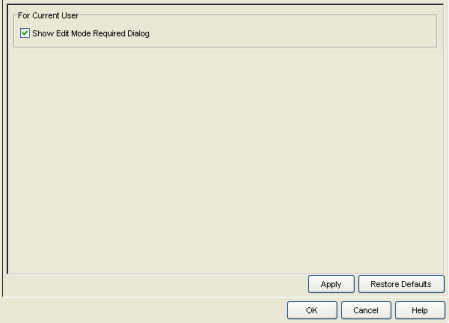
- Show Edit Mode Required Dialog
- The Edit Mode Required dialog appears if you try to make changes in the ASM Configuration window without first selecting Edit Mode. Deselecting this checkbox means the dialog does not appear and you are automatically switched to Edit Mode.
For information on related windows: