This tab lets you collectively manage the credentials that have been set on your network's devices. When a particular credential is selected from the drop-down menu above the table, the table lists the devices where that credential/password is set. When an SNMPv1 or SNMPv2 credential is selected, you can define a New Community Name for access to the devices in the table. When an SNMPv3 credential is selected, you can define both the Authentication password and the Privacy password for access to the devices in the table. You can assess the impact of applying new passwords on your devices before actually applying them by clicking Test and checking the information in the Test Results column.
Click areas in the window for more information.
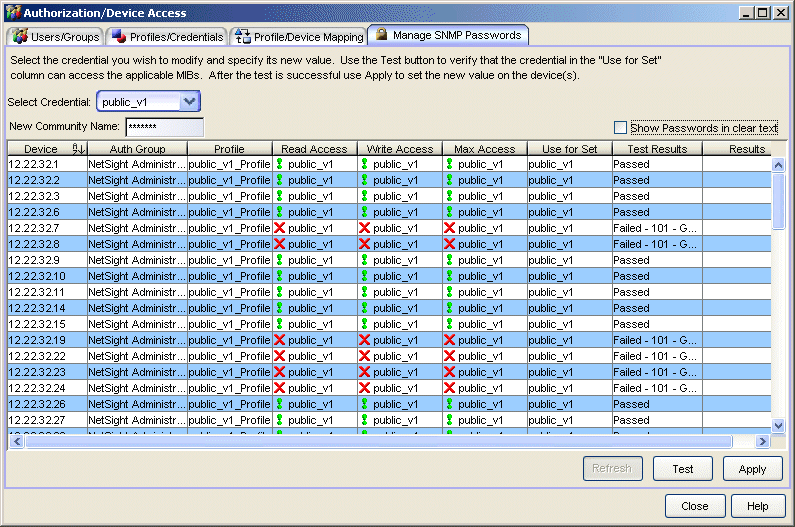
- Select Credential
- This drop-down list contains all of the Credentials that have been created in the Extreme Management Center database.
- New Community Name
- The new (SNMPv1/2) community name that will be used for access to the associated device(s).
- Authentication/Privacy
- The new SNMPv3 passwords that will be used for access to the associated device(s).
- Show Passwords in Clear Text
- When checked, the passwords are shown in text. When unchecked, the passwords are shown as a string of asterisks.
- Credentials Table
- This table lists all of the devices where the selected credential can be used.
- Device
- The list of devices where the currently selected credential can be used to access the device.
- Use for Set
- Shows the credential that is used with the SNMP Set to change the credential on the device.
- Test Button
- This button lets you view the results that can be expected if your credential changes are actually applied to the devices.
For information on related windows:
For information on related tasks: