The Extreme Management Center server uses a private key and server certificate to provide secure communication for administrative web pages, Management Center and Extreme Access Control Dashboard tools, and for internal communication between servers. The Update Server Certificate window lets you replace the Management Center server certificate. You can access this window from the Server Information Window Certificates Tab.
During installation, Management Center generates a unique private server key and server certificate. While these provide secure communication, there may be cases where you want to update the Management Center server certificate to a custom certificate provided from an external certificate authority, or add certificates in order to meet the requirements of external components with which Management Center must communicate. Additionally, you may want to use a "browser-friendly" certificate so that users don't see browser certificate warnings when they access web pages. For complete instructions on replacing and verifying the certificate, see How to Update the Extreme Management Center Server Certificate.
After you have updated the certificate, you must restart the Management Center server to deploy the new private key and server certificate.
| NOTE: | Whenever the Management Center server certificate is changed, other Management Center components may be affected by the change and stop trusting the server. You can specify how Management Center clients and other servers handle updated certificates by configuring the client trust mode and server trust mode settings. Before updating the Management Center server certificate, be sure that the client and server trust modes are configured to trust the new certificate. For more information, see Update Client Certificate Trust Mode window and Update Server Certificate Trust Mode window. |
|---|
Click areas in the window for more information.
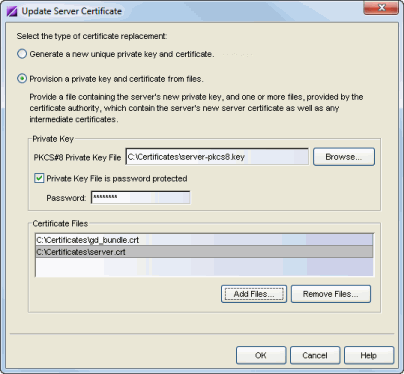
- Select the type of certificate replacement
- You can select from two types of certificate replacement:
- Generate a new unique private key and certificate. This option allows you to automatically generate a new private key and certificate using the same method that is used when Management Center is installed.
- Provision a private key and certificate from files. This option lets you update the server certificate to a custom certificate provided from an external certificate authority. For complete instructions on replacing and verifying the certificate using this option, see How to Update the Extreme Management Center Server Certificate.
- Private Key
- Provide a file containing the RSA or DSA private key that corresponds to the certificate. It must be encoded as a PKCS #8 file. Enter the path name of the file or use the Browse button to navigate to the file. If the file is encrypted with a password, check the password box and supply the password in the field. If you do not have the private key, refer to the instructions for generating them.
- Certificate Files
- Use the Add Files button to add one or more certificate files as provided by the certificate authority. This includes the server certificate, as well as any intermediate or chained certificates. You can multi-select files in the file chooser window, and the files can be added in any order.
For information on related windows: