The Find feature lets you locate a specific text string or value in a table. You can search in a single column or in all columns. You can also search forward or backward from your current position, and restrict your search to match the exact case and/or whole word of the entry.
You access the Find toolbar by right-clicking on a column header and selecting Find. The toolbar appears at the top of the table or if the table size is too narrow to present the entire toolbar, the toolbar will be opened as a separate window.
Click areas in the window for more information.

- Find in
- This drop-down list lets you choose, All columns or only Selected columns, where you will search
for the numeric value or text in the Find what field. Select All Columns to
search all entries in the table. When Selected columns is chosen, the
Select Columns window opens where you can select one or more columns to search. The find stops with the
first row that matches your Find what and Find in specification highlighted. You click Find a
gain to locate the next match.
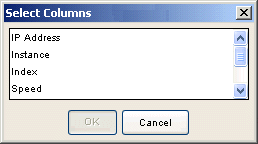
- Options
- This button opens the Options window where you can define the specific search criteria.
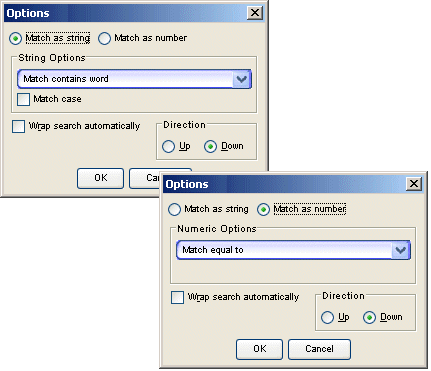
- Match as string
- When checked, the find options become String Options and the Find what field is treated as a text
string to be matched according to the selected String Option. Numbers that appear in the string are treated as text.
- String Options
- These options determine how text comparisons are performed on the information in the table:
- Match whole word only - The first text string in the table that matches the entire string entered in the Find what field appears highlighted (selected) in the table.
- Match contains - The first text string in the table that contains the string entered in the Find what field within them appears highlighted (selected) in the table.
- Match does not contain - The first text string in the table that does not contain the string entered in the Find what field within them appears highlighted (selected) in the table.
- Match starts with - The first text string in the table that begins with the string entered in the Find what field appears highlighted (selected) in the table.
- Match ends with - The first text string in the table that ends with the string entered in the Find what field appears highlighted (selected) in the table.
- Match as number
- When checked, the find options become Numeric Options and the Find what field is treated as a
number to be matched according to the selected Numeric Options. Numbers are treated as a numeric value
that can be evaluated against boolean expressions in the Numeric Options.
- Numeric Options
- These options determine how numeric comparisons are performed on the information in the table:
- Match equal to - The first numeric entry in the table that matches exactly the value entered in the Find what field appears highlighted (selected) in the table.
- Match not equal to - The first numeric entry in the table is not equal to the value entered in the Find what field appears highlighted (selected) in the table.
- Match greater than - The first numeric entry in the table that is greater than the value entered in the Find what field appears highlighted (selected) in the table.
- Match greater than or equal to - The first numeric entry in the table that is equal to or is greater than the value entered in the Find what field appears highlighted (selected) in the table.
- Match less than - The first numeric entry in the table that is less than the value entered in the Find what field appears highlighted (selected) in the table.
- Match less than or equal to - The first numeric entry in the table that is equal to or is less than the value entered in the Find what field appears highlighted (selected) in the table.
- Match case
- When checked, strings that exactly match the case and String Options of the text entered in the Find what field appears highlighted (selected) in the table.
- Find Button
- Performs the find operation. The find stops with the first row that matches the search criteria highlighted in the table. Click Find again to locate the next match.
For information on related tasks:
For information on related tasks: