This window is accessed from the ACL Verification Results window and is used when copying the rules from the device ACL to the ACL in the ACL Manager database. Using the options in the window, you can control how the ACL data is handled during the import. The window lets you select a destination within the Imported ACLs folder and filter duplicate ACLs within specific folders.
Click areas in the window for more information.
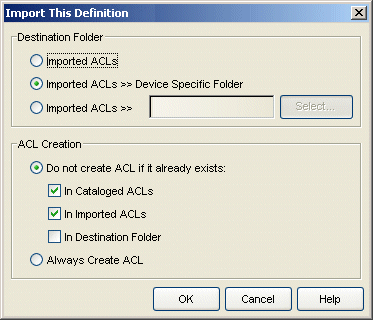
- Destination Folder
- Select from the following options:
- Imported ACLs - When selected, the imported ACL is placed in the Imported ACLs folder in the left-panel of the ACL Editor.
- Imported ACLs >> Device Specific Folder - When selected, the imported ACL is placed in the appropriate device-specific folder in the left-panel of the ACL Editor.
- Imported ACLs >> <User-Defined Folder Name> - When selected, you can enter a folder name in the associated field, or use the Select button to select a folder within the Imported ACLs folder.
- ACL Creation
- This area offers options to either filter out duplicate ACLs when
importing, or always create the ACL regardless of duplications. The test for duplicate ACLs can be further
defined to compare imported ACLs to the ACLs in specific folders and sub-folders in the ACL
Editor left-panel tree.
- Do not create ACL if it already exists - Compare and filter imported ACLs if a duplicate ACL exists in any of the selected folders. (Duplicate ACLs are ACLs that have the same name and the same rules.) You can select one or more folders. The imported ACLs are compared with ACLs in the selected folder(s) and all of its sub-folders. When In Imported ACLs is selected, the imported ACLs are compared with ACLs in the Imported ACLs folder and also in any more specific Destination Folders within the Imported ACLs folder.
- Always Create ACL - No filtering occurs and the ACL is imported into the Destination folder specified.
For information on related tasks: