Main Window Left Panel
Sample Left (Tree) Panel
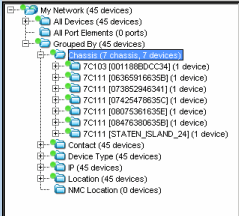
My Network
This branch of the tree shows all of the devices that you've modeled in Console, either manually or through Discover, along with user-created groups.
System-Created Groups
A fixed set of system-created groups, blue folders--that cannot be removed. These contain groups of devices:
- All Devices contains all of the devices modeled in the database.
- All Port Elements - Port Elements are used with FlexViews to query information specific to interfaces, bridge ports and other port types. Ports are added to the left panel by choosing Add Port Elements to Group from the right-click menu in a FlexView table.
- Grouped By contains sub-groups showing devices sorted according to Chassis, Contact, Device Type, IP address, and Location.
Devices are automatically added to the appropriate system created groups when they are added to Console. If devices are moved or for some other reason require an update to their grouping, you can use the Reload Device Tree From Database selection from the My Network right-click menu.
| NOTE: | Saving devices from a Discover that spans multiple subnets will populate the Device Groups in the left panel with multiple IP addresses (one for each router interface) for the same router. If this occurs, sort the table in the Properties Tab for the All Devices group on the Base MAC column, then scan that column, looking for multiple entries with the same MAC address. When you find multiple entries, you may choose to delete all but one or use the Table Editor to set the Monitor column for all but one interface to None, thereby reducing polling traffic.
|
|---|
User-created Groups
You can create your own groups (user-created groups) according to the needs of your network. User-created groups can only be created in the My Network (top-level) group or in another user-created group. They can be nested to create a hierarchy of user-created groups
Left Panel Icons
The following table defines icons that can appear in the left panel. For information about alarm/device status displayed in the device tree, see Viewing Alarms.
| Icon | Definition | Icon | Definition |
|---|---|---|---|
|
|
System-created Groups |
|
User-created Groups |
|
|
Port Element |
|
Switch |
|
|
Router |
|
Wireless |
|
|
VPN |
|
SNMP |
|
|
Pingable |
|
Unknown |
Right-click Menus
Several right-click menus are available from a right-mouse click on icons in the left panel tree. The specific menu selections depends on the particular icon selected.
The following table describes the available menu selections.
| Menu Selection | Definition | Available From | |||
|---|---|---|---|---|---|
| Add Device | Opens the Add Device window where you can define the IP address and community name for a device being added to the selected group. | My Network User-Created Groups |
|||
| Add Device(s) to Group | Adds the selected devices to a user-defined device group. | Devices | |||
| Add Group | Adds a Group to the selected group. Type a name, followed by Enter, to replace the highlighted (New Group) name. | My Network User-Created Group |
|||
| Copy | Places a copy of the selected left panel object in the paste buffer. | My Network User-Created Groups Devices |
|||
| Configuration Upload/Download | Opens a Configuration Upload/Download window that you can use to retrieve configuration information from one device and download it to another device. | Device | |||
| Contact Device using Groups Profile | Attempts to contact the selected device(s) with the currently configured profile. | Device | |||
| Copy | Copies the selected object and places it in the paste buffer. | Devices, Device Groups | |||
| Cut | Removes the selected object from its current location in the left panel and places it in the paste buffer. If a subsequent Paste operation is not performed, the object is restored to its original location. | Devices in a User Created Group User-Created Groups |
|||
| Delete Device(s) | Removes the selected device from the NetSight database. | Device | |||
| Delete Device Group | Removes the selected Group from the left panel. | User-Created Groups | |||
| Delete Port Element | Removes the selected Port Element from the left panel. | Port Element | |||
| Device Manager | Launches the Device Manager application for the selected device. | Device | |||
| Execute Command Script | Opens the NetSight Command Script tool that lets you execute a sequence of CLI commands (a script) on the selected devices. | Devices, Device Groups | |||
| Expand/Collapse | Shows/hides sub-groups nested within the selected group. | All except the lowest level, Device, etc. | |||
| Firmware Image Download | Launches the TFTP download utility for downloading firmware to devices. | Device | |||
| MIB Tools | Launches the MIB Tools utility. | Device | |||
| Import Device ACL Data | Imports the existing ACLs from your devices into ACL Manager's ACL Editor. | Devices, Device Groups | |||
| OneView | Management Center (formerly OneView) will begin collecting data on the selected devices to use in its reports. | Devices | |||
| Ping | Launches the Ping Device window and initiates a ping of the selected device.
|
Device | |||
| Refresh (Rediscover) | Attempts to contact the selected device(s) to update the properties information. Console uses the Profile for the Read Access Level of the NetSight Administrator's Authorization Group to refresh information. | Devices, Device Groups | |||
| Refresh Device Data | Refreshes the ACL assignment data for the devices' interfaces and agent services. | Devices, Device Groups | |||
| Reload Device Tree From Database | Reloads the device tree with the device data from the NetSight database. If the application is showing incorrect device details (System Name, Contact, Location) or if device group membership is incorrect (particularly the system-created device groups), use this menu option to synchronize the device tree to the data in the database. | My Network Folder | |||
| Remove From Group | Removes the selected item from the group without deleting it from the database | Devices in User-Created Groups VLAN Port Templates |
|||
| Rename | Highlights the selected item name to allow typing a new name. | Device User-Created Group VLAN Port Template |
|||
| Save Active to Startup | Saves changes that you've made to a router's active configuration to its startup configuration. This assures that the currently active configuration will be reloaded when the router is rebooted. | Device Device Group All Devices Folder |
|||
| SSH | Launches the Secure Shell (SSH) server and, after entering an appropriate username, opens a shell window, which provides the means to communicate with networking devices using a secure command-line based mechanism. | Device | |||
| Start Compass Search | Opens the Compass tab and starts the Auto Search. | Device | |||
| Syslog Receiver Configuration | Launches the Syslog Receiver Configuration window where you can set the IP addresses for those Syslog Receivers on your network devices so that the devices in your network will know where to send Syslog messages. | Device, Device Group | |||
| Trap Receiver Configuration | Launches the Trap Receiver Configuration window where you can view and define the information needed to receive SNMPv1/v2 and SNMPv3 trap information from the devices on your network. | Device, Device Group | |||
| Telnet | Launches a telnet session to the selected device's Local Management. | Device | |||
| View Current Alarms | Displays current alarm information for the device and lets you clear selected or all alarms, as well as view an alarm history for the device. | Device | |||
| View Device Details | Provides access to various Management Center and Console FlexView reports. | Device | |||
| WebView | Launches WebView Web Based Management, which lets you configure and manage certain Extreme Networks and Enterasys devices via a web browser from any location in the network. | Device (only available with certain Extreme Networks and Enterasys devices) |
For information on related windows: