MIB Tools Results Table
The Results table at the bottom of the MIB Tools window contains all information returned by the selected device in response to a request (query) initiated on a MIB branch or leaf. The Table Editor at the bottom of the Results table lets you change the value of a writable MIB object.
![]() button
in the upper left corner of the table (if you have the row count column
displayed). For more information, see the Table Tools Help topic.
button
in the upper left corner of the table (if you have the row count column
displayed). For more information, see the Table Tools Help topic.
Click the graphic for more information.
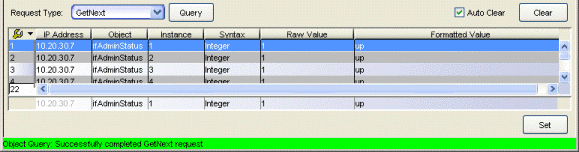
- Row Count Column
- Each row in the table has a unique line number. This is useful for restoring the rows to their original order after you have sorted the table. The total number of rows is displayed at the bottom of the column.
- Object
- The name of the MIB object. For writable MIB objects, you can change this value using the Table Editor.
- Instance
- The specific occurrence of the object to which the returned value pertains. Some objects may have more than one occurrence, or instance, on the device. For example, a sysContact query returns a single value -- the designated contact person for system information or service. An ifIndex query will return a value for each interface index discovered on the selected device. An instance value of 0 indicates that the selected object can have only a single instance; an instance value greater than zero indicates that the object is part of a table, and may have multiple instances. For writable MIB objects, you can change this value using the Table Editor.
- Syntax
- The structure of the data in the returned value. A MIB Object may have one of the following types:
- Integer -- A data type taking a cardinal number as its value. The number may have a symbolic name associated with it. For example, an interface's administrative status, ifAdminStatus, returns as an integer representing one of three administrative states: up(1), down(2), or testing(3).
- Unsigned Integer
- Counter --A data type representing a non-negative integer, which increments until it reaches a maximum value (not to exceed 232-1), then it returns to zero. This data type is frequently used to measure statistical values, such as bytes processed by a device since start-up.
- Counter 64 -- A data type used only when a Counter would return to zero in less than one hour.
- Gauge --A data type representing a non-negative integer, which may increase or decrease, but latches at a maximum value (not to exceed 232-1). This would be used to measure both current and peak network traffic rate, for example.
- Time Ticks -- A data type representing a non-negative integer, which counts the time in hundredths of a second (not to exceed 232-1) since some epoch (e.g., time since device power-up).
- Bits
- Octet String -- A data type taking zero or more octets as its value. Each byte in the octet string can have a value from 0 to 255. For example, a device name would be encoded in an octet string.
- Display String
- OID -- A data type referring to an authoritatively named object in the MIB Tree. For example, sysObjectID returns each vendor's authoritative identification of their manageable devices, as recorded in their branch of the Internet MIB (internet > private > enterprises).
- IP address -- A data type representing an IP address .
- MAC Address -- A data type representing a MAC address.
- Opaque -- A data type representing an arbitrary encoding.
- Null -- A data type that can be used to represent a value that can be safely ignored.
- Raw Value
- This is the value returned by the device and displayed exactly as it is. For writable MIB objects, you can change this value using the Table Editor.
- Formatted Value
- This is the value returned by the device and displayed in a format that is easier to understand. If no formatting is appropriate, the value will be the same as the raw value. For writable MIB objects, you can change this value using the Table Editor.
- Table Editor
- Use the Table Editor at the bottom of the Results table to change the Object, Instance,
Syntax, Raw Value, and/or Formatted Value of a writable MIB object. Select
the desired row in the Results table.
In the Table Editor, change the desired values. Click the Set button.
The Status Bar will display the results of the Set. If the Set was
successful, click Query to refresh and update the Results table with
the new values. For more information on using the Table Editor, see
Setting MIB Objects.
CAUTION: Setting certain MIB objects can disable devices and cause interruptions to network operation. Do not set MIB values unless you are sure of the outcome.
- Set/Stop
- Sets the new values entered in the Table Editor. The button changes to Stop when a Set request is issued.
- Find in MIB Tree
- Right-click in the Results table and select the Find in MIB Tree menu option. The object currently selected in the Results Table is highlighted in the Tree Tab or List Tab.
For information on related windows:
For information on related tasks: