The left-panel Tree tab displays the MIB tree, a graphical directory of the MIB database. Like a file directory tree, the MIB Tree is represented by a series of collapsible and expandable folders, with the individual MIB Objects represented by leaves. Select a MIB branch or object by clicking on its corresponding folder or leaf icon; double-click to open a folder and display its contents. The currently selected branch or object is identified immediately below the Tree tab in the Current Object field by its text name and OID and is displayed in the Table Editor row of the Results Table. For more information on how MIBs are organized, see MIB Tools Overview.
You can search the MIB tree using the Find function.
Sample MIB Tree
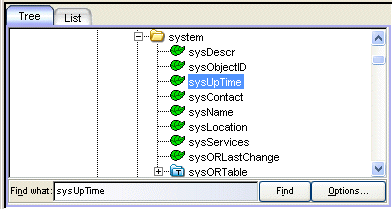
- Branch Folders
- Each branch of the tree is indicated by a folder. The folder is marked with a minus sign (-) to denote that it has been expanded or with a plus sign (+), indicating that it can be expanded.
- Find
- This button starts the find operation and highlights (selects) the first matching entry. Click Find again to highlight the next matching entry.
- Options Button
- This button opens the Options window where you can specify different attributes for the Find operation. For more information on Find options, see the Find Toolbar Options Help topic.
For information on related windows:
For information on related tasks: