When a device or device group is selected from the left panel, the Properties tab (with the Access button selected) shows a table listing access information for the selected device or device group. You can also use this table to change a device's poll type and poll group.
At the top left of the tab, there is a menu button  that provides the following
options:
that provides the following
options:
- Status Poller Options — opens a window where you can specify options for polling devices in the left-panel device tree. Console uses the polling options and poll groups defined here to contact the devices and update tree information.
- PropView Options — opens a window where you can specify options that define the SNMP polling parameters and appearance of the Properties tab in Console.
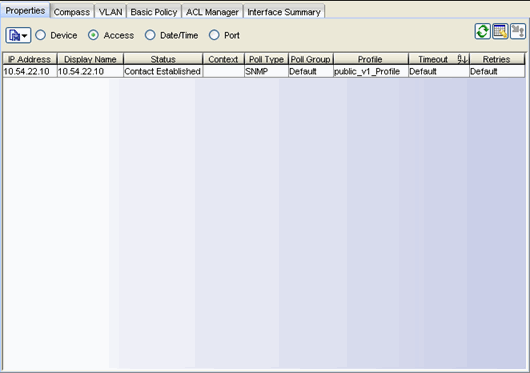
- Display Name
- The name that will be displayed for this device in Console's left-panel tree. The display name can be set in the Suite-Wide Options window to the device's IP Address, System Name, or Nickname.
- Context
- Context lets you access a subset of MIB objects related to a context that has been configured on the device. Console lets you specify a SNMP Context for both SNMPv1/v2 and SNMPv3.
The use of context differs depending on the protocol version being used with a user's credentials:
- When used with SNMPv3 credentials, the context provides access to a specific collection of MIB objects associated with a particular context configured on the device. If the credentials used are accepted but the context specified doesn't match one configured on the device, access is denied.
- Some devices also provide limited support of contexts for SNMPv1/v2. For these devices, a SNMPv1 or SNMPv2 credential (community name) can be mapped, through Local Management, to a particular SNMP context on the device. Then, when SNMPv1/v2 credentials are used with a Context entry, access is granted to the subset of MIB objects associated with that context. If the credential used is accepted, but the context specified doesn't match a context configured on the device, access is granted to the default context.
Console treats each context for a given device (IP address) as a distinct device. All SNMP contexts known to the device can be displayed using the show snmp context command. Refer to a Matrix Series Configuration Guide for more information about setting and showing SNMP contexts.
- Poll Type
- Displays the poll type for the selected device: SNMP, Ping, or Not
Polled. The poll type is the mechanism that is used to determine the device status
(indicated by the green up arrow or red down arrow in the left-panel
tree). When the SNMP poll type is specified, the SNMP version (SNMPv1 or SNMPv3) is determined by the particular Profile assigned to the device.
You can change a device's poll type using the Table Editor.
NOTE: For a NetSight Server running on a Windows platform, device operational status cannot be determined for devices with their Poll Type set to Ping only unless the server was launched by a user with Administrative privileges.
- Poll Group
- The poll group the device is assigned to. Console provides three distinct poll groups with different polling intervals. This allows critical devices to be polled at a more frequent interval, while non-essential devices are polled less frequently. When a device is added to the NetSight database, it is added to the poll group that you have designated as the default poll group. You can reassign devices to a different poll group using the Table Editor. Poll groups are defined in the Suite-Wide options Status Polling panel.
- Profile
- The Access Profile that Console is using when attempting to communicate with the device. You can change a device's access profile using the Table Editor here or in the Profile/Device Mapping tab in the Authorization/Device Access tool. You can only change the profile if you are a member of the administrator group, and only the device administrator profile changes, not the profiles for other authorization groups.
- Timeout
- The amount of time (in seconds) that Console waits before re-trying to contact the device selected in the device tree. The maximum setting is 20 seconds. The value entered in this field overrides the global default value entered in the Length of SNMP Timeout (in seconds) field on the Advanced SNMP Settings window of the Suite Options window.
- Retries
- The number of attempts made to contact the device selected in the device tree after an attempt at contact fails. The value entered in this field overrides the global default value entered in the Number of SNMP Retries field on the Advanced SNMP Settings window of the Suite Options window.
- Table Editor
- Use the Table Editor button
 to display the Table Editor row at the bottom of the
table. The Table Editor lets you change the poll type and poll group values for
the devices selected in the table, by clicking on the value in the table editor
row and selecting a new value from the drop-down list. After you have made
changes, click the Apply button
to display the Table Editor row at the bottom of the
table. The Table Editor lets you change the poll type and poll group values for
the devices selected in the table, by clicking on the value in the table editor
row and selecting a new value from the drop-down list. After you have made
changes, click the Apply button  to set the new values on the devices.
to set the new values on the devices.
-
 Table
Editor
Table
Editor - This button toggles to display and hide the Table Editor, where you can change the poll type and poll group values in the table.
-
 Apply
Apply - This button applies any changes you have made to the poll type and poll group values for the devices in the table.
Right-Click Menu
A right-mouse click on a column heading or anywhere in the table body (or a left-mouse click on the Table Tools ![]() button when visible in the upper left corner of the table) opens a popup menu that provides access to other device related views and a set of Table Tools that can be used to manage information in the table.
button when visible in the upper left corner of the table) opens a popup menu that provides access to other device related views and a set of Table Tools that can be used to manage information in the table.
For information on related windows: