Depending on your selection in the left panel, this tab contains either a table listing the date and time information for all the devices within the currently selected group or only the date and time information for the currently selected single device.
When a device or device group is selected from the left panel, the Properties tab shows a table listing date and time information for your selection.
At the top left of the tab, there is a menu button  that provides the following
options:
that provides the following
options:
- Status Poller Options - opens a window where you can specify options for polling devices in the left-panel device tree. Console uses the polling options and poll groups defined here to contact the devices and update tree information.
- PropView Options - opens a window where you can specify options that define the SNMP polling parameters and appearance of the Properties tab in Console.
Click table headings for more information.
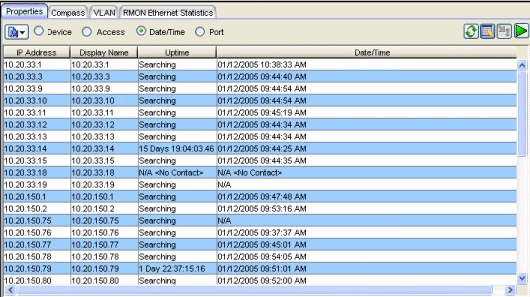
- Display Name
- The name that will be displayed for this device in Console's left-panel tree. The display name can be set in the Suite-Wide Options window to the device's IP Address, System Name, or Nickname.
- Table Editor
- This row is visible when the Show/Hide Table Editor button is toggled to make the Table Editor visible. Columns that contain a writable MIB object will appear in the Table Editor as an editable field or drop down list as appropriate for the object type (integer, boolean, text, etc.). Changing the value in the Table Editor row alters the value for that entry in the row(s) selected in the table. Clicking Apply sets the current writable table values on the device(s) in the currently selected device group.
-
 Table Editor (Edit Date/Time)
Table Editor (Edit Date/Time) - This button toggles the Table Editor row. You can select one or more table rows where you want to change the date/time for device(s). Clicking in the Table Editor row for the Date/Time column opens the Change Date/Time window, where you can set a specific date and time to be set in the selected device(s). When the the date/time are changed on a device, a green exclamation mark appears in that row to indicate that the new value needs to be applied.
-
 (Apply)
(Apply) - This button sets the current writable table values on the devices in the currently selected device group.
-
 (Retrieve)
(Retrieve) - This button attempts to contact the selected device or device group to update the table information. The Properties view uses the Profile for the Read Access Level of the customizations for the current user. While retrieving information the button changes to a red octagon.
Right-Click Menu
A right mouse click on a column heading or anywhere in the table body (or a left mouse click on the Table Tools ![]() button when visible in the upper left corner of the table) opens a popup menu that provides access to other device related views and a set of Table Tools that can be used to manage information in the table.
button when visible in the upper left corner of the table) opens a popup menu that provides access to other device related views and a set of Table Tools that can be used to manage information in the table.
For information on related windows: