Properties Tab (Device)
Depending on your selection in the left panel, this tab contains either a table listing the information about all the devices within the currently selected group or only the information for the currently selected single device.
When a device or device group is selected from the left panel, the Properties tab shows a table listing information about your selection.
At the top left of the tab, there is a menu button  that provides the following
options:
that provides the following
options:
- Status Poller Options - opens a window where you can specify options for polling devices in the left-panel device tree. Console uses the polling options and poll groups defined here to contact the devices and update tree information.
- PropView Options - opens a window where you can specify options that define the SNMP polling parameters and appearance of the Properties tab in Console.
Click table headings for more information.
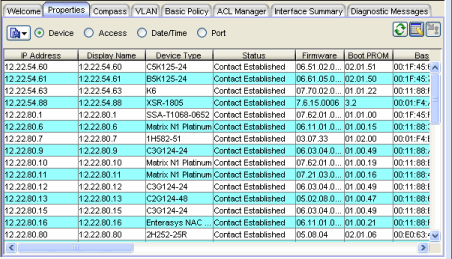
- Display Name
- The name that will be displayed for this device in Console's left-panel tree. The display name can be set in the Suite-Wide Options window to the device's IP Address, System Name, or Nickname.
- Location
- Physical location of the device. Console automatically creates (system-created) sub-groups in the left panel Grouped By > Location folder for each level defined by the Location. The specific levels are separated by the Auto Group Delimiter defined in Suite-Wide, Data Display - Options view.
- Nickname
- User-defined nickname for the selected device. This is the name for this device that will appear in the left panel when the Console's Data Display, Use User Defined Nickname option is selected.
- User Data 1, User Data 2, Notes
- These columns can be edited to provide additional information about the device.
- Table Editor
- This row is visible when the Show/Hide Table Editor button is toggled to make the Table Editor visible. Columns that contain a writable MIB object will appear in the Table Editor as an editable field or drop down list as appropriate for the object type (integer, boolean, text, etc.). Changing the value in the Table Editor row alters the value for that entry in the row selected in the table. Clicking Apply sets the current writable table values on the devices in the currently selected device group.
-
 (Table Editor)
(Table Editor) - This button toggles the Table Editor, where you can change a value of writable MIB objects in the table.
-
 (Apply)
(Apply) - This button sets the current writable table values on the devices in the currently selected device group.
Right-Click Menu
A right mouse click on a column heading or anywhere in the table body (or a left mouse click on the Table Tools ![]() button when visible in the upper left corner of the table) opens a popup menu that provides access to other device related views and a set of Table Tools that can be used to manage information in the table.
button when visible in the upper left corner of the table) opens a popup menu that provides access to other device related views and a set of Table Tools that can be used to manage information in the table.
For information on related windows: