Syslog Receiver Configuration Window
Syslog Receivers are systems on your network where a Syslog server has been installed. This window lets you set the IP addresses for those Syslog Receivers on your network devices so that the devices in your network will know where to send Syslog messages.
| CAUTION: | When there are multiple installations of NetSight Console on your network, it is possible for another Console to be altering device Syslog receiver configuration settings at the same time. To reduce the possibility of configuration conflicts you should Retrieve the current Syslog receiver settings and check for conflicts prior to applying (Apply to All/Selected Devices) your specific Syslog receiver configuration settings.
After retrieving the current settings, you must select specific devices (or all devices) before you can apply settings. In spite of this precaution, there remains a remote chance that changes applied between retrieving and applying will overwrite changes made from another Console.
|
|---|
Click areas in the window for more information.
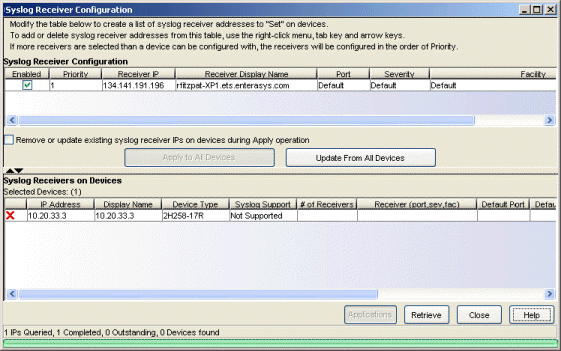
- Syslog Receiver Configuration Table
- This table shows a listing of Syslog receivers configured in your network devices. Initially, the table is populated with the Console management station's information. Clicking the Update from Devices updates the table to include information for all the Syslog receivers that have been configured on all the currently selected devices. When the Syslog Receiver Configuration window is initially opened, this table lists information for the Console server workstation. You can click Update From All/Selected Devices to include information for all the Syslog receivers that have been configured on all the currently selected devices. You can also add Syslog receivers manually to the table by right-clicking on an existing row and selecting Insert Row (Tabbing past the last row will also create a new row.). The new row is created above the selected row using the same parameters. Double clicking the fields in the new row allows you to edit their content.
-
A right mouse click on a column heading or anywhere in the table body (or a left mouse click on the Table Tools button when visible in the upper left corner of the table) opens a popup menu that provides access to a set of Table Tools that can be used to manage information in the table.
button when visible in the upper left corner of the table) opens a popup menu that provides access to a set of Table Tools that can be used to manage information in the table.
- Enabled
- When checked the Apply to All/Selected Devices button will set the associated Syslog receiver information on the all/selected devices.
- Priority
- Determines the order in which Syslog Receiver information will be set on the selected devices, with the lower numbers taking precedence. Apply to All/Selected Devices writes Syslog receiver IPs to each device in order, starting with the lowest receiver number until all are written or a device cannot accept any more. An Update From All/Selected Devices operation returns Syslog receiver information from the selected/all devices. The status shows a count of all of the Syslog receivers returned.
- Receiver IP
- The IP address for a Syslog receiver (the system where devices will send Syslog messages). Valid Syslog receivers are systems running a Syslog Server.
- Receiver Display Name
- The hostname for the Syslog Receiver system where devices will send Syslog messages.
- Severity
- The minimum severity level at which the Syslog Receiver system will accept Syslog messages. Valid values and corresponding levels are: Default, 1 - emergencies (system is unusable), 2 - alerts (immediate action required), 3 - critical conditions, 4 - error conditions, 5 - warning conditions, 6 - notifications (significant conditions), 7 - informational messages, 8 - debugging messages.
- Remove or update existing syslog receiver IPs on devices during Apply operation
- When checked, an Apply operation will attempt to make the Syslog Receiver Configuration table on the devices match the enabled entries in the Syslog Receiver table, by adding and removing entries.
When unchecked, an Apply operation will attempt to add entries from the Syslog Receiver Configuration table, that don't already exist on a device, to the devices Syslog Receiver table. Entries existing on devices are not modified in any way and no redundant addresses are created on the devices.
- Syslog Receivers on Devices Table
- This table lists the devices that were selected from the left panel in Console's main window when the Syslog Receiver Configuration window was opened. It shows the Syslog Receiver information configured on the selected device(s).
- Status Icon
- The status icon for the selected device indicates the following conditions:
- Blank - Either the row is not selected or that the syslog receivers configured on the device match the syslog receiver table list
 - Indicates that an "Apply" operation will cause changes to be made to this device, and that all selected Receivers should be able to be configured on the device.
- Indicates that an "Apply" operation will cause changes to be made to this device, and that all selected Receivers should be able to be configured on the device.
 - Indicates that the device has a warning status that will interfere with application of the enabled syslog receivers to this device. The status column will indicate the reason for the warning. (includes stopped and not supported).
- Indicates that the device has a warning status that will interfere with application of the enabled syslog receivers to this device. The status column will indicate the reason for the warning. (includes stopped and not supported).
- X - Indicates that the device has a warning status that will interfere with application of the enabled syslog receivers to this device. The status column will indicate the reason for the warning. (includes stopped and not supported).
- Display Name
-
- The name that appears in the left panel of the main window that is associated with this device, according to
your current Suite-Wide Data Display Options setting.
- Syslog Support
-
- Supported/Not Supported, indicates whether or not a Syslog application is supported by the selected device.
- # of Receivers
-
- The number of IP addresses detected in the Syslog Receivers table on the selected device.
- Receiver port, sev, fac
-
- This is a semicolon separated list showing the current Syslog settings in the selected device(s).
- Default Port, Severity, Facility
- The default UDP port, minimum severity level, and facility name currently configured on the selected device(s). These defaults are set by the set logging defaults command in the selected device(s).
- Status
- Shows the current status of Apply or Update operations:
- Reading - Update From All/Selected devices in progress
- Complete - Update or Apply finished
- Setting - Apply to All/Selected devices in progress
- Error - Operation unsuccessful for the device (e.g., no such name, insufficient access level, request timed out, etc.) Details are also recorded in Event log
- Warning - Operation partially successful. This can occur when Syslog receiver configuration is not supported or has a limitation in the selected device (e.g., Syslog Receiver configuration not supported, Syslog Receiver Table Full, Not enough room to store all Syslog receivers).
- Applications Button
- This button lets you configure logging applications on a (single) device selected from the Syslog Receivers on Devices table. It opens the Syslog Applications window where you can define the severity associated with each syslog application and identify the servers that will be notified.
- Apply to All/Selected devices Button
- This button changes depending on whether or not devices have been selected from the Syslog Receivers on Devices table. With no devices selected the operation is performed on all devices. Apply operations write (set) Syslog Receiver IPs listed in the Syslog Receiver table to the selected devices.
- Update From All/Selected devices Button
- This button changes depending on whether or not devices have been selected from the Syslog Receivers on Devices table. With no devices selected the operation is performed on all devices. Update operations retrieve the trap receiver table from the devices and update the information in the Syslog Configuration table.
Syslog Applications Window
When a device is selected in the Syslog Receivers on Devices table, this window lets you define the severity levels associated with each syslog application and identify the servers that will be notified. Console reads the Syslog information from the selected device when the window is initially opened and populates the Applications table with the application information and syslog receivers currently configured on the device. The Severity and Servers columns in the Applications table can be edited.
Click areas in the window for more information.
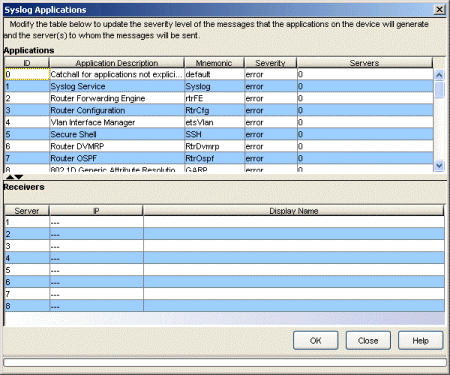
- Applications
- This table contains the application information currently configured on the selected device. The Severity and Servers columns can be edited to define the severity for each of the associated applications and which Server(s) should receive the associated syslog message. Double-clicking in a table cell allows editing the information.
- Severity - selections are available from a drop-down list: emergencies, alerts, critical, error, warning, notice, info, debug, Default.
- Servers - entries identify the entry(ies) from the Receivers table that should receive syslog messages for the associated severity. Servers are referenced here by Server (index) number and can be entered in any of the following formats:
- Server (index) number
- Comma delimited list (e.g., 1,4,5)
- Range of Servers (e.g., 1-5)
- Combination of above formats (e.g., 1,3, 5-7)
- Receivers
- This is a list is retrieved from the Syslog Receiver table in the selected device when the Syslog Applications window is initially opened. It cannot be edited, but rather, provides a reference for the available Syslog servers.
For information on related windows:
- Authorization Configuration/Device Access Window - Profiles/Credentials Tab
- Alarms and Events Tables
- Event Configuration Window
For information on related tasks: