VLAN Tab
(Advanced Port)
The Advanced Port view of the VLAN tab enables you to do any or all of the following:
- compare (verify) port templates with device port settings
- update port templates with port VLAN settings
- write (enforce) port templates to ports
To access the Advanced Port view of the VLAN tab, select the device(s) or group(s) of interest in the left panel. Then select the VLAN tab in the right panel and select the Advanced Port radio button. The Advanced Port view of the VLAN tab consists of an upper panel and a lower panel. Use the panel control buttons ![]()
![]() to control the display of the two panels.
to control the display of the two panels.
For more information, see How to Work with VLAN Models.
Click the areas in the window for more information.
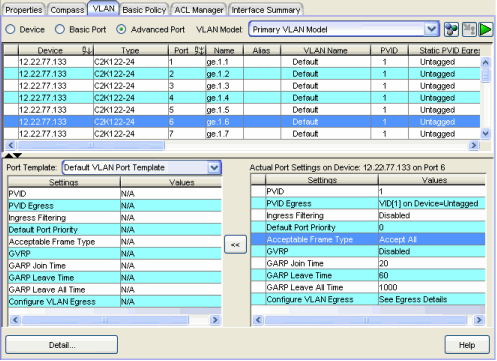
Upper Panel
When you click Retrieve ![]() , the table in the upper panel displays port VLAN information for the devices selected in the left panel. It also indicates whether there are discrepancies between the VLAN settings on the ports and those in the port templates in the selected VLAN model. Ports on which differences are detected are marked in the table by a red not-equals sign
, the table in the upper panel displays port VLAN information for the devices selected in the left panel. It also indicates whether there are discrepancies between the VLAN settings on the ports and those in the port templates in the selected VLAN model. Ports on which differences are detected are marked in the table by a red not-equals sign ![]() .
.
| NOTE: | If you change the device selection in the left panel, the data in this view continues to reflect the previously queried set of devices until you do another Retrieve, with one exception: if you
enforce, then select a new set of devices and do a Retrieve, the devices to which you
applied will be read instead of the current selection. |
|---|
To compare the egress state as defined in a port template with the current and static egress states of a port, select the port in the upper table and the port template in the lower left table, and click the Egress Details button to open the VLAN Egress Details window.
- VLAN Model
- Select the VLAN model whose port templates you want to view in the left table of the lower panel.
Ports Table
This table provides port VLAN information for the ports on
the device(s) selected in the left panel. After you
verify, a red not-equals
sign  indicates that there are differences between the VLAN
port template and the port settings on the device(s).
When you select a port on which a difference has been
detected, the settings for the currently selected port
template are displayed in the table, with green exclamation
points
indicates that there are differences between the VLAN
port template and the port settings on the device(s).
When you select a port on which a difference has been
detected, the settings for the currently selected port
template are displayed in the table, with green exclamation
points ![]() indicating which settings are different. Those settings marked
indicating which settings are different. Those settings marked ![]() will be written to the device if you
enforce.
will be written to the device if you
enforce.
- PVID
- (Port VLAN ID) Represents the port's VLAN assignment. Possible values are 1 through 4094.
NOTE: On the X-Pedition Router, you cannot assign a PVID to a port that has an interface assigned to it.
- PVID Egress State
- Indicates whether frames forwarded out the ports using this port template will be transmitted as tagged or untagged, or if no egress is allowed. Possible values are as follows:
- No Egress - No frames will be transmitted out this port. They will be discarded.
- Tagged - Only tagged frames will be transmitted out this port.
- Untagged - Only untagged frames will be transmitted out this port.
- Not Defined - A VLAN ID has been assigned to the port as a PVID, but this VLAN has not been created on the device (or in the Static VLAN Configuration table).
See Egress Rules for more information.
NOTE: On the X-Pedition Router, the Egress State is configured automatically by the device according to the Acceptable Frame Types state.
- Port Owner
- Indicates how the port's Egress State was configured: by management, by GVRP (GARP VLAN Registration Protocol), or by Dynamic Egress. Uses the Egress List.
- Port Operation Mode
- Displays the port's operational mode. Uses the Egress List.
- DTrunk -- port's Egress State (for all VLANs) is Untagged and its Acceptable Frame Type setting is Accept All
- QTrunk -- port's Egress State (for all VLANs) is Tagged and its Acceptable Frame Types setting is Accept Tagged Only
- Tagged -- port's Egress State (for the VLAN designated as its PVID) is Tagged
- Hybrid -- port's Egress State (for the VLAN designated as its PVID) is Untagged, its Egress State (for the remaining VLANs) is No Egress, and its Acceptable Frame Types setting is Accept All
- Untagged -- port's Egress State (for the VLAN designated as its PVID) is Untagged
- No Egress -- port's Egress State (for the VLAN designated as its PVID) is No Egress
- Unknown -- port's operational mode is none of the above
NOTE: For the X-Pedition Router, port operational modes are: - Access Port -- port's Acceptable Frame Types is Accept All, its Egress State is Untagged, and its PVID can be any VLAN.
- Trunk Port -- port's Acceptable Frame Types is Accept Tagged Only, its Egress State is Tagged, and its PVID is the Default VLAN.
- Ingress Filtering
- Indicates whether or not ingress filtering is enabled or disabled on the ports using this port template.
NOTE: On the X-Pedition Router, Ingress Filtering is always enabled and cannot be disabled.
- Default Port Priority
- Priority an incoming frame on the ports using this template will receive, unless a priority is already assigned to it, or a priority classification rule exists. Possible values: 0 (lowest priority) through 7 (highest priority). For more information, see Priority Classification.
- Acceptable Frame Type
- Indicates whether the ports using this port template will accept all frames (tagged and untagged) or only tagged frames. See the definition of Acceptable Frame Type in the Properties Tab (Port) help topic for more information.
- GVRP
- Indicates whether GVRP (GARP VLAN Registration Protocol) will be enabled or disabled on the ports using this port template.
- GARP Join Time
- Frequency of messages issued by a device when a new port has been added to the VLAN. Possible values are 1 through 2147483647 milliseconds. For more information, see GARP Timers.
- GARP Leave Time
- Frequency of messages issued by a device when a single port no longer belongs to the VLAN. Possible values are 1 through 2147483647 milliseconds. For more information, see GARP Timers.
- GARP Leave All Time
- Frequency of messages issued when all ports no longer belong to the VLAN and the VLAN should be deleted. Possible values are 1 through 2147483647 milliseconds. For more information, see GARP Timers.
Lower Panel
The left table in the lower panel lists the settings for the selected port template, and the right table lists the port VLAN settings on the port selected in the upper table. If desired, you can update the port template settings with the actual port settings on the device using the Update (Merge) button ![]() .
.
To compare the egress state as defined in a port template with the current and static egress states of a port, select the port in the upper table and the port template in the lower left table, and click the Egress Details button to open the VLAN Egress Details window.
Port Template Table
This table displays the settings in the selected port template.
- Port Template
- After selecting a VLAN Model, select a port template to view in the VLAN Port Template table.
- Settings
- Lists the port template settings in the VLAN model. For definitions, see Port Template Definitions view.
Actual Port Settings on Device
This table shows the actual settings on the port selected in the upper table. A red not-equals sign  indicates that there are differences between the VLAN port template and the port settings on the device(s).
indicates that there are differences between the VLAN port template and the port settings on the device(s).
- Settings
- Lists the port settings on the device. For definitions, see Port Template Definitions view.
 VLAN Element Editor Button
VLAN Element Editor Button
- Opens the VLAN Element Editor window where you can modify existing VLAN models or create new ones.
-
 Enforce Button
Enforce Button
- Writes the port template selected in the VLAN Port Template table to the port(s) selected in the upper table. If you select a line with a difference
 in the upper table, the port template settings are displayed, with a green exclamation point
in the upper table, the port template settings are displayed, with a green exclamation point  indicating that the setting is different and will be written to the device when you
enforce. A VLAN's Write VLAN to Devices property must be set in order for an associated port template to be enforced. A red
indicating that the setting is different and will be written to the device when you
enforce. A VLAN's Write VLAN to Devices property must be set in order for an associated port template to be enforced. A red  appears if the
enforcing of a particular setting fails.
appears if the
enforcing of a particular setting fails.
-

 Start/Stop Verify (Retrieve) Button
Start/Stop Verify (Retrieve) Button - Compares the VLAN model's port template settings with the port VLAN settings on the selected device(s). Only those port templates associated with VLANs whose Write VLAN to Devices property is set are verified. When you initiate the verification process, this button changes to Stop
 , and you can stop the verification at any time. If there are no VLAN models against which to compare the device port VLAN settings, this button is grayed out. If a difference is detected, a red not-equals sign
, and you can stop the verification at any time. If there are no VLAN models against which to compare the device port VLAN settings, this button is grayed out. If a difference is detected, a red not-equals sign  is displayed on the appropriate line in the upper table. If you select
is displayed on the appropriate line in the upper table. If you select  a line in the table, the port template settings are displayed. A green exclamation point
a line in the table, the port template settings are displayed. A green exclamation point  on that line indicates that the setting is different from the current setting on the port and will be written to the device if you enforce.
on that line indicates that the setting is different from the current setting on the port and will be written to the device if you enforce.
-
 Update (Merge) Button
Update (Merge) Button - Updates the port template settings in the lower panel left table with the device port settings selected in the right table.
CAUTION: This operation cannot be undone.
- Details Button
- Opens the VLAN Egress Details window.
For information on related tasks:
For information on related windows: