VLAN Tab
(Basic Port)
The Basic Port view of the VLAN tab enables you to view the port VLAN settings on selected device(s) in table form. You can select a VLAN port template to enforce to some or all of the ports in the table, or you can edit port data and enforce the individual changes.
To access the Basic Port view of the VLAN tab, select the device(s) of interest in the left panel, then select the VLAN tab in the right panel and select the Basic Port radio button. To populate the table, click
Retrieve ![]() .
.
To perform a more detailed analysis of the differences between a port template and the port VLAN settings on the selected device(s), use the Advanced Port view of the VLAN tab.
For more information, see How to Work with VLAN Models.
Click the areas in the window for more information.
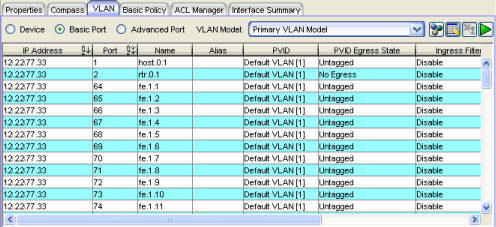
 VLAN Editor Button
VLAN Editor Button
- Opens the VLAN Element Editor window where you can modify existing VLAN models or create new ones.
-
 Show/Hide Table Editor Button
Show/Hide Table Editor Button - Toggles the Custom edit area at the bottom of the table open and closed. If selected after making changes in the table editor, this button cancels any changes you made and restores the original values in the table.
-
 Enforce Button
Enforce Button
- Writes the changes made using the Custom selection to ports in the table. A green exclamation point
 in the table indicates that the setting will be written to the port when you
enforce. A red
in the table indicates that the setting will be written to the port when you
enforce. A red  appears if the enforcing of a particular setting fails.
appears if the enforcing of a particular setting fails.
-

 Start/Stop Retrieve Button
Start/Stop Retrieve Button - Retrieves port VLAN information from the device(s) selected in the left panel, or stops the retrieval. To start the retrieval, click
 . You can stop the retrieval before it is completed by clicking
. You can stop the retrieval before it is completed by clicking  at any time.
at any time.
Ports Table
This table displays VLAN information about the individual ports on the device(s) selected in the left panel. To populate this table, make a selection in the left panel and click ![]() .
.
- PVID
- (Port VLAN ID) Represents the port's VLAN assignment. Possible values are 1 through 4094.
NOTES: On an X-Pedition Router: - You cannot assign a PVID to a port if the VLAN does not exist on the device. You must first Enforce the VLANs from the VLAN tab Device view to synchronize VLAN information between Console and the device.
- You cannot assign a PVID to a port that has an interface assigned to it.
- You cannot overwrite the PVID on a port used by a System Static VLAN (e.g., SYS_L2_InterfaceName).
- You can change the PVID on an access port (port with the Acceptable Frame Type set to Accept All) under the following conditions:
- The port must be in the VLANs egress list.
- The VLAN protocol for the access port is not being used by another VLANs protocol.
- PVID Egress State
- Indicates whether frames forwarded out the port will be transmitted as tagged or untagged, or if no egress is allowed. Possible values are as follows:
- No Egress - No frames will be transmitted out this port. They will be discarded.
- Tagged - Only tagged frames will be transmitted out this port.
- Untagged - Only untagged frames will be transmitted out this port.
- Not Defined - A VLAN ID has been assigned to the port as a PVID, but this VLAN has not been created on the device (or in the Static VLAN Configuration table).
NOTES: - On the X-Pedition Router, the Egress State is configured automatically by the device according to the Acceptable Frame Types state.
- On some devices, in order to properly configure the Egress State for backplane ports, the Auto VLAN Backplane Configuration option should be set to disabled. This option is available via local management. If the option is set to enabled, the backplane ports cannot be set to No Egress via NetSight Console.
- Ingress Filtering
- Indicates whether or not ingress filtering is enabled on this port (true or false).
NOTE: On the X-Pedition Router, Ingress Filtering is always enabled and cannot be disabled.
- Default Port Priority
- The priority an incoming frame on this port will receive (unless a priority is already assigned to it or a priority classification rule exists). Possible values: 0 (lowest priority) through 7 (highest priority). For more information, see Priority Classification.
- Acceptable Frame Type
- Indicates whether this port will admit all frames (tagged and untagged) or only tagged frames. See the definition of Acceptable Frame Type on the port template Properties Tab for more information.
Custom/Port Template
This area at the bottom of the table opens when you click the Show/Hide Table Editor button  . It enables you to change individual port settings. You can either edit the existing port setting, or use the settings from a port template selected from the Custom drop-down list. Settings that will be changed when you
enforce are marked with a green exclamation point
. It enables you to change individual port settings. You can either edit the existing port setting, or use the settings from a port template selected from the Custom drop-down list. Settings that will be changed when you
enforce are marked with a green exclamation point ![]() after editing a column. For more information, see Editing Port VLAN Settings.
after editing a column. For more information, see Editing Port VLAN Settings.
| NOTES: |
To cancel changes and restore the original values, hide the Table Editor before enforcing the values in the table. GVRP, GARP Join Time, GARP Leave Time, GARP Leave All Time, and Configure Egress States are not set in the Basic Port view. Use the Advanced Port View to set these values.
|
|---|
For information on related tasks:
For information on related windows: