A MIB is a database maintained by the device that stores all its known management information. This information is shared between the device and remote management by means of an SNMP "agent," which retrieves information from and stores information to a MIB. When MIB information is retrieved by a remote management application (such as NetSight Console), that information is often manipulated and reorganized so that it can be displayed in a more "user-friendly" format. MIB Tools, on the other hand, provides an unadorned view of a device's MIB information, along with technical information about the MIBs themselves. It also provides the means for you to change MIB information when allowed.
Information on:
How a MIB is Organized
Because networking devices made by a variety of manufacturers must all be able to communicate with one another, the Internet Standards Organization (ISO) requires that each network device organize its management information according to a pre-defined "tree" format. This tree structure branches out from the ISO layer into several "sub-trees", with each sub-tree organized into "branches" (groups of related information) and "leaves" (the individual pieces of information, or objects). Among these sub-trees is an "enterprises" sub-tree, in which private vendors like Extreme Networks, can apply to the Internet Assigned Numbers Authority for a "branch" in which to store management information (or "objects") specific to their products.
Each layer of this tree is numerically encoded, so that each branch (group) and leaf (object) is identified by a unique number known as an Object Identifier (OID). This identifier provides the path to the information stored as the Object's value, and provides the means by which the SNMP agent is able to locate the object in a device's MIB. A text name is also assigned to each branch or table OID, for convenience in identifying a management object. For example, the MIB II object ipForwarding is identified as follows:
- numeric OID: 1. 3. 6. 1. 2. 1. 4. 1
- ASCII string: iso /org /dod /internet /mgmt /mib-2 /ip /ipForwarding
The graphic below shows how the ipForwarding object fits into the MIB tree. Each folder indicates that more objects are contained in that level of the tree structure. Individual objects are identified by leaf icons.
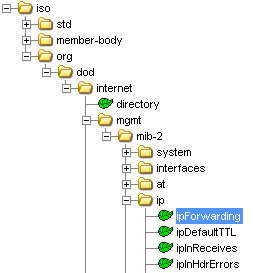
In addition, some objects may occur multiple times for a single device. Objects of this type are called "tabular objects," since they reside in tables; each occurrence of a tabular object is called an "instance," and each instance is also numerically encoded. For example, if you were querying a switch's interface table, there would be multiple instances (values) returned for each leaf object in the table (one for each port), and each instance would have a unique instance value appended to the object's OID.
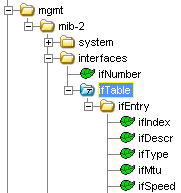
Extreme Networks devices use two kinds of management information, or MIBs: standards-based MIBs such as the IETF standard MIBs, which appear under the iso > org > dod > internet > mgmt (or 1.3.6.1.2) branch of the MIB tree; and proprietary MIBs such as Extreme and Enterasys MIBs, which appear under the iso > org > dod > internet > private > enterprises (or 1.3.6.1.4.1) sub-tree.
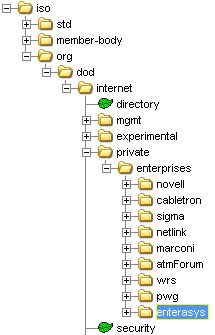
How MIB Tools Works
In order to communicate with your network devices (via SNMP), MIB Tools relies on its own database of MIB information. The OIDs, text names, and other technical information stored in this database allow you to easily search for and select the objects whose information you want to view or change. This database gives MIB Tools the ability to query and set (as appropriate) any MIB object supported on your devices.
If you wish to use MIB Tools to manage devices other than Extreme Networks, you can add the appropriate proprietary MIBs to the MIB Tools database. See Adding MIBs to the MIB Tools Database for more information.
MIB Tools also provides the added convenience of storing a list of the devices you have contacted. This list is saved between MIB Tools sessions. (The maximum number of devices saved is specified in the MIB Tools Options window Device tab.)
For information on related tasks:
For information on related windows: