User Name Search
The user name search on the Compass tab lets you search any device(s) or device group(s) selected in the left panel for a specific user name, a partial user name, or for all user names. The user name search requires that Web-based or 802.1X authentication be supported and enabled on the device(s). Devices which do not support user name searches will be listed in the Compass Search Log tab. The user name search looks at the following tables:
- ctCDPNeighbor
- ctIfTable
- dot1xAuthPaeState
- dot1xAuthSessionStatsTable
- etsysConvEndPointConnMacTable
- etsysDot1xAuthSessionStatsTable
- etsysPwaAuthPwaState
- etsysPwaAuthSessionStatsTable
- ifTable
- sysUpTime
To access the User Name search on the Compass tab, select the desired device(s) or device group(s)
in the left panel, and select the Compass tab in the right panel. Then select the
User Name Search Type from the drop-down list. If the
bottom section of the Compass tab containing the Results and Search Log tabs is
not visible, click the panel control up button
![]() at the foot of the tab.
at the foot of the tab.
Click areas in the window for more information.
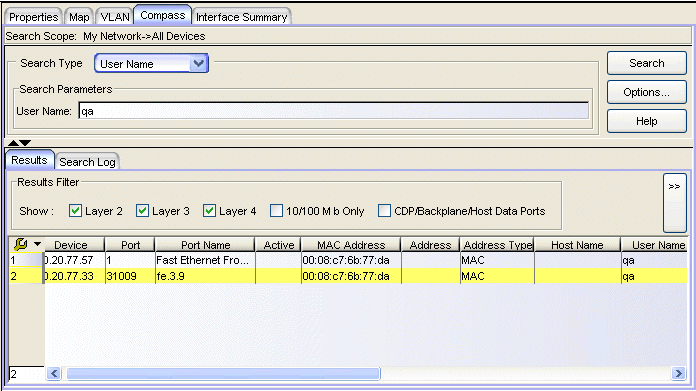
- Search Scope
- The scope within which the search will be performed, based on the device(s) or device group(s) selected in the left panel.
Search Parameters
Compass performs the search on the device(s) or device group(s) selected in the left panel (the Search Scope). To search for information on a specific user name or a partial user name, enter it in the User Name text field. If you leave the User Name text field blank, Compass will search for all the user names within the scope. To start a search, click Search. You can stop the search at any time by clicking the Stop button.
- User Name
- Enter the specific user name on which you want to search. Compass will look for this name within the selected scope. You can also enter a partial user name; for example, if you entered "tom" as your search criteria, "tommy" and "atom" would be found.
Search Log Tab
This tab displays a log of the progress of the search and notifies you of unsupported devices. See Search Log Tab for more information.
Results Tab
This tab displays the results of the Compass search in table form. See Results tab for information on using the Results Filter, and the other right-click menu options offered on this tab.
- Device
- This column lists any device which is aware of the user name. For example, the network element associated with the user name may be connected to this device, or it may have contacted this device, or this device may be on the path to a device the network element contacted.
- Port
- Port number of the port which is aware of the network element's user name. The network element may be connected to this port.
- Port Name
- Port name of the port which is aware of the network element's user name. The network element may be connected to this port.
- Active
- The checkmarks in this column indicate the entries with the most relevant information. Entries are considered Active if they exist in the 802.1X MIB, PWA MIB, dot1dTpFdb table or the dot1qTpFdb table. To display all the Active entries together, click the Active column header to sort the entries.
- Address
- Address (IP, UDP, etc.) of the network element. If you searched on a specific user name, this is where that address is displayed. The next field (Address Type) tells you what type of address this is.
- State
- Current operating state of the network element. Possible values are:
-
State Meaning initialize an initialize is in progress returning the port to an initial state active connection is active inactive, connection is inactive disconnected, no user is logged in. authenticating a login is in process and has not yet completed authenticated a user has successfully logged in held the port is locked down because the number of failed login attempts has exceeded the allowable limit. connecting connection in process aborting indicates an authentication timeout forceAuth the port is always authorized forceUnauth an administrator has terminated the user session authSuccess means authentication was attempted and succeeded authTerminated a session was active or in progress and was subsequently terminated <blank>. State was not retrieved
For information on related tasks:
For information on related windows: