VLAN Port Template Definitions View
This view displays port template definition information for the associated VLAN model. In this view you can view all the existing port templates for the model, create new port templates, define and modify the settings for existing port templates, and delete port templates.
To access this view, in the left panel, expand the VLAN Elements folder, then expand the desired VLAN model folder. Within the VLAN model folder, select the Port Template Definitions folder or a port template definition within it. The Port Template Definitions view appears in the right panel.
The view consists of an upper panel and a lower panel. You can use the panel control buttons ![]()
![]() to hide or show the panels. The table in the upper panel lists the port templates currently defined for the selected VLAN model, and gives you an overview of their properties. If you select a port template in the left panel or in the upper table, the selected port template's properties are displayed in the lower portion of the view, and are available for editing. The lower panel is also used for creating new port templates.
to hide or show the panels. The table in the upper panel lists the port templates currently defined for the selected VLAN model, and gives you an overview of their properties. If you select a port template in the left panel or in the upper table, the selected port template's properties are displayed in the lower portion of the view, and are available for editing. The lower panel is also used for creating new port templates.
Console provides table options and tools that let you customize table settings and find, filter, sort, print, and export information in a table. You can access these Table Tools through a right mouse click on a column heading or anywhere in the table body. For more information, see the Table Tools Help topic.
For more information, see How to Work with VLAN Models.
Click the areas in the window for more information.
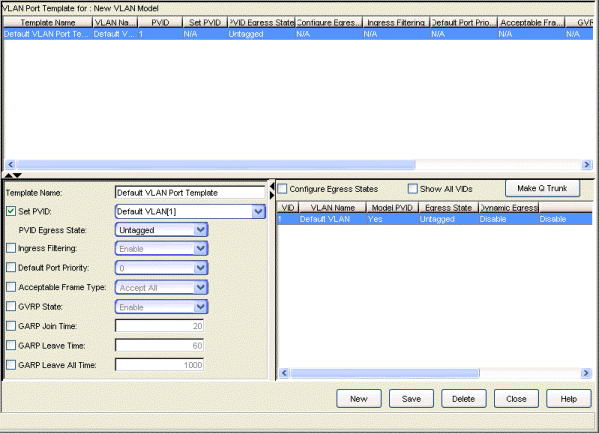
VLAN Port Templates
This table provides information on the port templates currently associated with the VLAN model selected in the left panel. To view or change the settings for a particular port template, select the port template in this table or in the left panel. The selected port template's properties are displayed in the lower part of the tab, where they can be edited. You can also delete a template from the model by selecting it in this table and clicking Delete.
- PVID
- (Port VLAN ID) Numerical identifier of the VLAN associated with the port template.
- Set PVID
- Indicates whether or not the Port VLAN ID is set for this port template (Yes or No).
- PVID Egress State
- Indicates whether frames forwarded out the ports using this port template will be transmitted as tagged or untagged, or if no egress is allowed. Possible values are as follows:
- No Egress - No frames will be transmitted out this port. They will be discarded.
- Tagged - Only tagged frames will be transmitted out this port.
- Untagged - Only untagged frames will be transmitted out this port.
- No Change - Leave the egress state as it is.
- Configure Egress States
- Indicates whether or not the Configure Egress States box is checked for the port template. (Yes or No).
- Ingress Filtering
- Indicates whether or not Ingress Filtering is enabled or disabled on the ports using this port template.
NOTE: On the X-Pedition Router, Ingress Filtering is always enabled and cannot be disabled.
- Default Port Priority
- Priority an incoming frame on the ports using this port template will receive, unless a priority is already assigned to it, or a priority classification rule exists. Possible values: 0 (lowest priority) through 7 (highest priority). For more information, see Priority Classification.
- Acceptable Frame Type
- Indicates whether the ports using this port template will accept all frames (tagged and untagged) or only tagged frames. See the definition of Acceptable Frame Types in the lower left table for more information.
- GVRP State
- Indicates whether GVRP (GARP VLAN Registration Protocol) will be enabled or disabled on the ports using this port template.
- GARP Join Time
- Frequency of messages issued by a device when a new port has been added to the VLAN. Possible values are 1 through 2147483647 milliseconds. For more information, see GARP Timers.
- GARP Leave Time
- Frequency of messages issued by a device when a single port no longer belongs to the VLAN. Possible values are 1 through 2147483647 milliseconds. For more information, see GARP Timers.
- GARP Leave All Time
- Frequency of messages issued when all ports no longer belong to the VLAN and the VLAN should be deleted. Possible values are 1 through 2147483647 milliseconds. For more information, see GARP Timers.
Port Template Properties
This section of the Port Template Definitions view displays the properties of the port template selected in the upper table or in the left panel, and enables you to edit them. You can also create a new port template in this panel. To save a new port template or apply changes to an existing port template, click Save.
- Template Name
- Name of the port template. If you create a new port template, this box is automatically filled with a new port template name (e.g., New Port Template, New Port Template 1), which you can either change or leave as is.
- Set PVID
- Check this box to set the Port VLAN ID for this port template, then select the desired PVID from the drop-down list.
- PVID Egress State
- If Set PVID is checked, you can select the egress state for this port template from
the drop-down list; otherwise, this option is not
available. Changing the egress state for
the selected PVID changes the VID in the VID table on the right,
and vice-versa: right-clicking on the VLAN in the VID
table and selecting an egress state changes the
selection in the Port Template Properties area on
the left.
- No Egress - No frames will be transmitted out this port. They will be discarded.
- Tagged - Only tagged frames will be transmitted out this port.
- Untagged - Only untagged frames will be transmitted out this port.
- No Change - Leave the egress state as it is.
Note: On the X-Pedition Router, the Egress State is configured automatically by the device according to the Acceptable Frame Types state.
Note: On some devices, in order to properly configure the Egress State for backplane ports, the Auto VLAN Backplane Configuration option should be set to disabled. This option is available via local management. If the option is set to enabled, the backplane ports cannot be set to No Egress via Extreme Management Center Console.
- Ingress Filtering
- Check this box to make Ingress Filtering
a factor for this port template. To enable Ingress
Filtering, select Enable from the drop-down list.
Note: On the X-Pedition Router, Ingress Filtering is always enabled and cannot be disabled.
- Default Port Priority
- Default priority for frames entering the port. A frame will receive this priority unless a priority is already assigned to it, or a priority classification rule exists. Check this box to make default ingress user priority a factor for this port template, then select the priority from the drop-down list, 0 (lowest priority) up to 7 (highest priority). For more information, see Priority Classification.
- Acceptable Frame Type
- Check this box to make acceptable frame type a
factor for this port template,
then select the frame type from the drop-down list. If a
port is set to Accept All, both tagged and
untagged frames can be processed. If it is set
to Accept Tagged Only frames, only frames that
contain a VLAN tag can be processed, and all untagged
frames will be discarded. For more information, see
Frame Types.
Note: On the X-Pedition Router, if the Acceptable Frame Types state is set to Accept Tagged Only, then the device automatically sets the Egress State to Tagged. If the Acceptable Frame Types state is set to Accept All, then the Egress State is automatically set to Untagged. In addition, if the Acceptable Frame Types state is set to Accept Tagged Only, then the port automatically becomes a Trunk port with the Default VLAN as its PVID. If you want to specify a VLAN other than the Default VLAN as the PVID, you must set the Acceptable Frame Types state to Accept All.
- GVRP State
- Check this box to make GVRP (GARP VLAN Registration Protocol) a factor for this port template. To disable GVRP, select Disable from the drop-down list. If the field is grayed out, the device does not support GVRP.
- GARP Join Time
- Frequency of messages issued by a device when a new port has been added to the VLAN. Check this box to make GARP join time a factor for this port template, then enter the time, in milliseconds. Valid values are 1 through 1488800. The default value is 20. For more information, see GARP Timers.
- GARP Leave Time
- Frequency of messages issued by a device when a single port no longer belongs to the VLAN. Check this box to make GARP leave time a factor for this port template, then enter the time, in milliseconds. Valid values are 1 through 1488800. The default value is 60. For more information, see GARP Timers.
- GARP Leave All Time
- Frequency of messages issued when all ports no longer belong to the VLAN and the VLAN should be deleted. Check this box to make GARP leave all time a factor for this port template, then enter the time, in milliseconds. Valid values are 1 through 1488800. The default value is 1000. For more information, see GARP Timers.
VID Table
This table displays the VLANs in the egress list for the selected port.- Configure Egress States
- Checking this box enables you to set egress state for the VIDs in this table via the right-click menu egress options.
- Show All VIDs
- Select this box to show all the available VLAN IDs. Otherwise, only the VLANs currently defined in the selected VLAN model are shown.
- VID
- (VID) Unique number that identifies the VLAN.
- Model PVID
- If Yes, indicates that the VID is being used as the Port VLAN ID in the port template selected on the left.
- Egress State
- Egress state defined in the VLAN model. Indicates
whether frames forwarded out the port will be
transmitted as tagged or untagged, or if no egress
is allowed. To set the egress state for a VID, make
sure the Configure Egress States box is checked, then
use the right-click menu for the VID. Possible values are as follows:
- No Change - When the port template is enforced, this setting clears the egress list on the device for the VID. This is the default egress state for VIDs in the VID table.
- No Egress - No frames will be transmitted out the port. They will be discarded.
- Tagged - Only tagged frames will be transmitted out the port.
- Untagged - Only untagged frames will be transmitted out the port.
- Dynamic Egress
- Indicates whether or not dynamic egress is enabled for the VLAN (Yes or No).
- IGMP
- Indicates whether IGMP (Internet Group Management Protocol) is Enabled or Disabled on the ports associated with this VLAN.
- Make Q Trunk Button
- Creates an 802.1Q trunk to provide a connection between switches that can carry traffic from several VLANs. VLAN traffic sent over an 802.1Q trunk is tagged to preserve the VLAN ID information so that packets are sent only to the ports associated with a VID of the incoming packet.
- New Button
- Creates a new port template. When you click this button, a new port template name appears in the lower left panel, and the properties of the previously displayed port template are retained. To complete the new template, change the template name if desired, edit the appropriate properties, and save.
- Delete Button
- Removes the currently selected port template from the VLAN model. An intermediate confirmation dialog box appears, giving you the opportunity to change your mind before the deletion occurs.
For information on related tasks:
For information on related windows: