The Assign Firmware window allows you to assign a firmware or boot PROM image to one or more product families or device types. This enables you to download the assigned image to any of your network devices of that family or type, using the Firmware Upgrade Wizard or the Boot PROM Upgrade Wizard.
The Firmware Mgmt tab displays firmware and boot PROM images grouped according to product family and device type. Inventory Manager provides pre-defined firmware groups and automatically organizes the images stored in your firmware directory under the appropriate group when you perform a firmware discovery or refresh. The Unknown folder contains images that Inventory Manager could not correlate to a device type. Use the Assign Firmware window to assign those images to the correct device type(s).
To access this window, select a firmware or boot PROM image in the left-panel Firmware Mgmt tab (or one or more images in the right-panel Details View tab), then select Tools > Assign Firmware. You can also right-click on an image, and select Assign Firmware from the menu.
| TIP: | To quickly assign multiple images to a single product family or device type,
select the images in a
right-panel Details View and drag them into the appropriate left-panel folder. |
|---|
Click the graphic for more information.
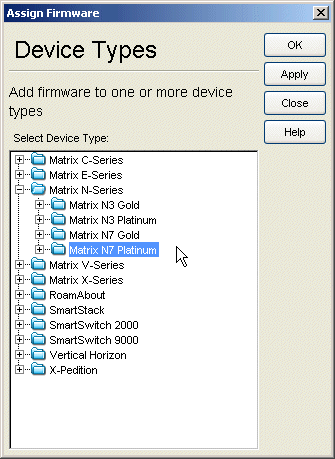
- Device Types
- Lists the product families and device types to which you can assign the firmware or boot PROM image. You can select multiple product families or device types using the Ctrl or Shift keys.
For information on related tasks: