The Configuration File Viewer lets you view an archived device configuration file.
To access
the viewer, select a configuration that includes device configuration data ( ![]() or
or
![]() ) in the Archives Mgmt tab tree
or right-panel Details View, and select Tools > View Configuration File. You can
also right-click on a configuration and select View Configuration File from the menu.
If the configuration file status is "File Not Found/Missing" (see the
configuration General tab), then this menu option is not available.
The file is displayed in ASCII format. However, if the file is in binary, you
still have the option to
view it.
) in the Archives Mgmt tab tree
or right-panel Details View, and select Tools > View Configuration File. You can
also right-click on a configuration and select View Configuration File from the menu.
If the configuration file status is "File Not Found/Missing" (see the
configuration General tab), then this menu option is not available.
The file is displayed in ASCII format. However, if the file is in binary, you
still have the option to
view it.
You can perform Find and Filter operations on the configuration file to target specific lines of interest. The last Filter and Find settings you enter remain in the viewer until you refresh the display.
Information on the following tabs:
Find Tab
The Find tab lets you search the configuration file (filtered or unfiltered) for a specific set of characters, like a word, phrase, or number. Enter your search criteria in the Find field, and when you click the Find button, any search terms found will be highlighted in the viewer. You can search forward or backward from your current position, and restrict your search to match the exact upper or lowercase, and/or whole word.
Click the graphic for more information.
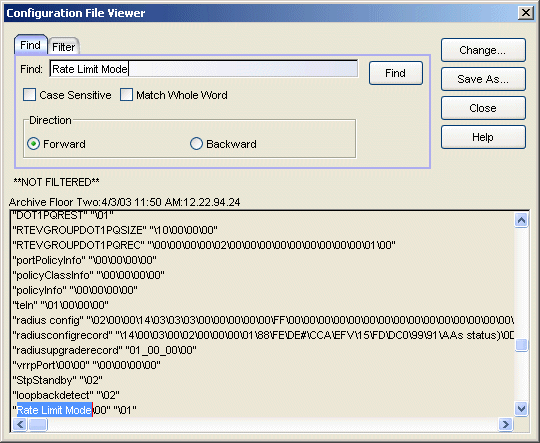
- Case Sensitive
- Select this checkbox to search based on an exact match of the upper or lowercase of the text entered in the Find field.
- Match Whole Word
- Select this checkbox to search based on an exact match of the whole word or numeric value entered in the Find field.
- Backward
- Select Backward to search from your current position to the beginning of the configuration file.
- Configuration File
- Displays the selected configuration file and highlights any search items that were found. Directly above the display you can see the status of whether the file is filtered or not filtered.
Filter Tab
The Filter tab lets you specify which lines to display in the configuration file. Enter the information you want to see, and only matching lines will be displayed. You can use any combination of filter options, and you can perform consecutive filters on the filtered events.
Click the graphic for more information.
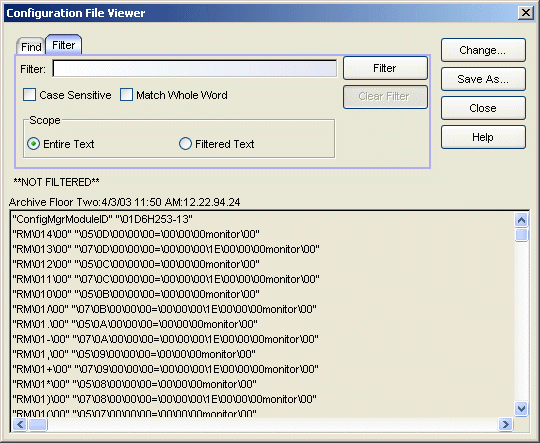
- Case Sensitive
- Select this checkbox to search based on an exact match of the upper or lowercase of the text entered in the Filter field.
- Match Whole Word
- Select this checkbox to search based on an exact match of the whole word or numeric value entered in the Filter field.
- Entire Text
- Select the Entire Text option to filter the entire file by the value in the Filter field. If you have already performed a filter, this will enable you to perform a new filter on the entire file instead of just the filtered text.
- Filtered Text
- Select the Filtered Text option to perform a new filter on the results of the previous filter.
- Configuration File
- After running the filter, this area displays the matching lines in the configuration file. Click Clear Filter to remove the filter currently in effect. Directly above the display you can see the status of whether the file is filtered or not filtered.
- Change Button
- Opens the Open Configuration window where you can select another configuration file to view.
For information on related windows:
For information on related tasks: