This window lets you add a firmware or boot PROM image to your Firmware Mgmt tab manually, as opposed to having Inventory Manager automatically discover the image during a firmware discovery. When you are using an alternate firmware server to perform remote firmware downloads, you must use this window to manually create the firmware records associated with the alternate server, and add them to the Inventory Manager database.
When you create a firmware record, it is added to the All Firmware folder and the Unknown folder in the Firmware Mgmt tab. You will need to use the Assign Firmware window to assign the firmware or boot PROM image to the appropriate product families or device types. You must also assign the alternate firmware server to the appropriate devices using the Set Firmware Server window in order to see this image listed in the Firmware Upgrade Wizard. This enables you to download the image to your remote network devices of that family or type, using the Firmware Upgrade Wizard or the Boot PROM Upgrade Wizard.
To access this window, select the All Firmware folder in the left-panel Firmware Mgmt tab and select Tools > Create Firmware Record, or right-click the All Firmware folder and select Create Firmware Record from the menu. (You must have a configured alternate firmware server for this menu option to be available.)
Click the graphic for more information.
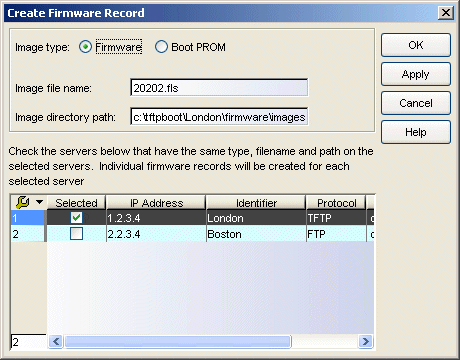
- Image File Name
- Enter the name of the firmware or boot PROM image as it appears in the image directory.
- Selected Servers Table
- This table lists any alternate firmware download servers you have defined in the Alternate Firmware Servers view in the Options window. Select the appropriate server for the firmware record: the image directory path must exist under the server root path. If you select multiple servers, be sure that the same image type, file name, and directory path are used on all selected servers. Individual firmware records will be created for each selected server.
For information on related windows: