The Event Log at the bottom of the Inventory Manager main window displays error and informational messages about Inventory Manager system operations. The log displays the most recent 10,000 entries. The current log file is automatically archived when its size reaches 5 megabytes and a new log file is opened. Use the Event Logs view in the Suite-Wide Options window to configure the number of event logs to save and the number of entries to display in the table. You must be assigned the appropriate user capability to view the Event Log.
Click the graphic for more information.
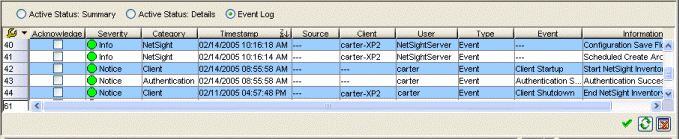
- Acknowledge:
- This checkbox lets you acknowledge an event and also hide items that have been
acknowledged. Click the checkbox to acknowledge the item and then click the
Show Acknowledged Events button
 to hide or show the checked items.
to hide or show the checked items.
Right-Click Menu Options
The event log right-click menu lets you Acknowledge and Unacknowledge events.
It also provides options and a standard set of table tools to help you find,
filter, sort, print, and export information in a table and customize table
settings. You can access the menu options through a right-mouse click on a
column heading or anywhere in the table body, or by clicking the Table Tools
 button in the
upper left corner of the table (if you have the row count column displayed). For more information, see the
Table Tools Help topic.
button in the
upper left corner of the table (if you have the row count column displayed). For more information, see the
Table Tools Help topic.
-
 Show/Hide Acknowledged Events Button
Show/Hide Acknowledged Events Button - This button hides or shows items in the table that have been acknowledged by a check in the Acknowledge column.
For information on related windows:
 Refresh Button
Refresh Button Clear Current View Button
Clear Current View Button