Inventory Manager lets you schedule firmware upgrades, configuration archive operations, and capacity planning reports. You can use the Scheduled Events window to view any scheduled operations for all Inventory Manager clients connected to the server, and disable them if desired. Scheduled events are listed in a table, starting with the next scheduled event. You must be assigned the appropriate user capability to view this window and perform the disable function.
Use the table options and tools to find,
filter, sort, print, and export information in a table and customize table settings. You can access the Table
Tools through a right-mouse click on a column heading or anywhere in the table
body, or by clicking the Table Tools
 button in the
upper left corner of the table (if you have the row count column displayed). For more information, see the
Table Tools Help topic.
button in the
upper left corner of the table (if you have the row count column displayed). For more information, see the
Table Tools Help topic.
To access this window, select Tools > Scheduled Events.
Click the graphic for more information.
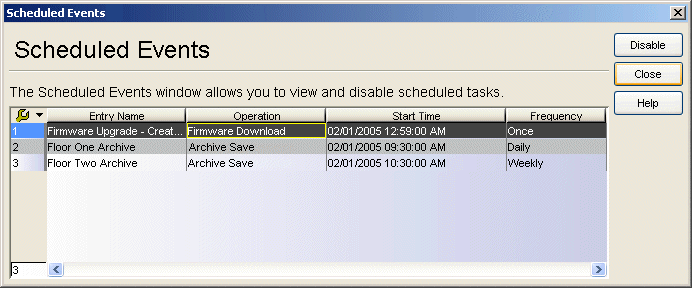
- Disable Button
- Disables the selected scheduled event so that it will not be performed.
The disable action behaves differently depending on the type of scheduled
event you are disabling:
- Firmware Upgrade - the scheduled upgrade is cancelled.
- Archive (Configuration Save) - The scheduled archive's frequency is set to "Never". You can reschedule the archive in the Archive General tab.
- Capacity Planning Report - The scheduled report's frequency is set to "Never". You can reschedule the report using the Capacity Planning tool.
- You can also disable an event by selecting it and using the right-click menu.
For information on related tasks: