Use this window to specify which firmware download server a device will use when performing firmware downloads. You can set the firmware server for a single device, multiple devices, or a device group.
All devices are initially configured to use the mapped file transfer server (as configured in the Services for NetSight Server view of the Suite-Wide Options window) for firmware downloads. By specifying an alternate firmware download server, you can enable a remote device to use a server in its own local network. Performing firmware downloads via a remote server lets you avoid transferring traffic over a WAN. The actual transfer takes place in the local network where the device and the designated server live.
Alternate firmware download servers are configured using the Alternate Firmware Servers view in the Options window. You must configure your alternate servers prior to using the Set Firmware Server window. For more information, see the section on Alternate Firmware Servers in How to Set Options.
To access the Set Firmware Server window, select a single device or device group in the left-panel Network Elements tab or multiple devices in a right-panel Details View tab, then select Tools > Alternate Firmware Server from the menu bar. You can also right-click a device or device group and select the Alternate Firmware Server option from the menu.
Click the graphic for more information.
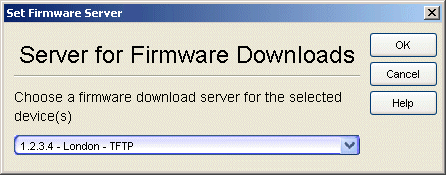
- Server drop-down list
- Select the IP address of the firmware download server you would like used for the selected device(s). The drop-down list displays the alternate servers (configured via the Add Alternate Firmware Server window) that match the file transfer method set for the device(s). All devices are initially configured to use the mapped file transfer server (as configured in the Services for NetSight Server view of the Suite-Wide Options window) for firmware downloads.
For information on related windows: