The Set Template Variables window allows you to set variable values for multiple devices at one time. Variables are used in configuration templates to substitute for device-specific information. When you download a template configuration to a device, the variables are automatically replaced with the assigned values for that device. For more information, see How to Create and Download Configuration Templates.
| TIP: | You can also set variable values for an individual device on the device's
Configuration Templates tab. |
|---|
To access this window, select any device or device group in the left-panel Network Elements tab and then select Tools > Set Template Variable Values, or right-click and select Set Template Variable Values from the menu. You can also access this window by clicking the Set Template Variables button in the last window of the Template Download Wizard.
Click the graphic for more information.
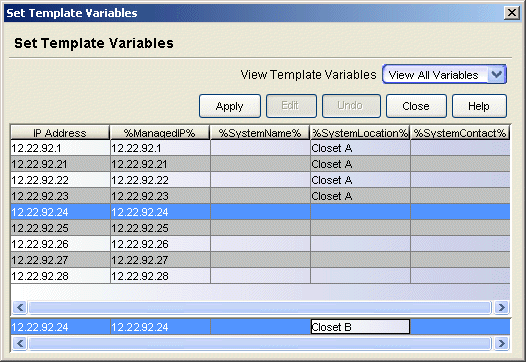
- View Template Variables
- Use this drop-down list to control which variables are displayed in the table. You can select a single variable whose value you want to set, or use the "View All Variables" option to display all variables.
- Table
- This table lists your selected devices and their set values for each of your defined template variables. Use the Table Editor to add or modify variable values.
- Table Editor
- Use the Table Editor row to add or modify variable values. Select one or more rows in the table and click Edit. The Table Editor row appears at the bottom of the table. Select or tab to the desired column (variable) and enter your value. Click Apply to set the values.
- Edit Button
- Select one or more rows in the table and click Edit to open the Table Editor. After you have entered the desired variable values, click Apply to set the values.
For information on related tabs:
For information on related tasks:
For information on related windows: