The Image Information tab appears when you select a device in the left panel's Network Elements tab. It displays last known firmware and archive information for the selected device, and provides information on Inventory Manager features supported by the device.
Click the graphic for more information.
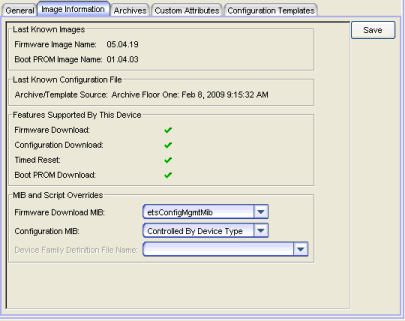
Last Known Images
- Firmware Image Name
- Shows the last firmware image that was downloaded to the device through Inventory Manager. If no firmware image has been downloaded to the device through Inventory Manager, the field will display N/A.
- Boot PROM Image Name
- Shows the last boot PROM image that was downloaded to the device through Inventory Manager. If no boot PROM image has been downloaded to the device through Inventory Manager, the field will display N/A.
Last Known Configuration File
- Archive/Template Source
- Shows the name and version of the last archive operation performed on the device, or the name of the last configuration template downloaded to the device, through Inventory Manager. If neither operation has been performed on the device, this field will display N/A.
Features Supported by this Device
- Firmware Download
- A
 indicates
the device supports the ability to download firmware images using the
Firmware Upgrade Wizard.
indicates
the device supports the ability to download firmware images using the
Firmware Upgrade Wizard.
- Configuration Download
- A
 indicates
the device supports the ability to save and restore archives
using the Archive Wizard and
Restore Wizard.
indicates
the device supports the ability to save and restore archives
using the Archive Wizard and
Restore Wizard.
- Timed Reset
- A
 indicates
the device supports the ability to perform a timed reset using
the Reset Wizard.
indicates
the device supports the ability to perform a timed reset using
the Reset Wizard.
- Boot PROM Download
- A
 indicates
the device supports the ability to download boot PROM images using the
Boot PROM Upgrade Wizard.
indicates
the device supports the ability to download boot PROM images using the
Boot PROM Upgrade Wizard.
MIB and Script Overrides
- Firmware Download MIB
- The Firmware Download MIB supported by this device. Initially,
Controlled by Device Type is displayed here, meaning that Inventory Manager
will use the MIB specified in the Firmware Download MIB field on the
General Tab (Device Type). If you would
like to override the Device Type MIB, use the drop-down list here to select the
desired MIB. Other menu options include:
- Disabled - Firmware download functionality will not be allowed for this device.
- Script - Allows the firmware download function to be executed through the use of a script. This option is used for third-party devices that do not support the required SNMP MIBs. For information on using scripts to support Inventory Manager functions, refer to How to Set Up Third-Party Device Support.
- Configuration MIB
- The Configuration MIB supported by this device. Initially,
Controlled by Device Type is displayed here, meaning that Inventory Manager
will use the MIB specified in the Configuration MIB field on the
General Tab (Device Type). If you would
like to override the Device Type MIB, use the drop-down list here to select the
desired MIB. Other menu options include:
- Disabled - Firmware download functionality will not be allowed for this device.
- Script - Allows the firmware download function to be executed through the use of a script. This option is used for third-party devices that do not support the required SNMP MIBs. For information on using scripts to support Inventory Manager functions, refer to How to Set Up Third-Party Device Support.
Click Save to save any changes.
- Device Family Definition File Name
- If you have selected the Script option to allow the Firmware Download and/or Configuration functionality to be executed through a script, you must select the file containing the scripts to be used. Device Family Definition Files include all the scripts and data for each supported Inventory Manager function for specific third-party devices. Inventory Manager provides sample Definition Files for Extreme, Enterasys, Cisco Systems, and Hewlett Packard devices. For information on creating additional files, refer to How to Set Up Third-Party Device Support.
For information on related tabs: