The Configuration Templates tab appears when you select a device in the left panel's Network Elements tab. It displays information on available configuration templates for the selected device. The information is presented in two tables. The top table lists all the configuration templates that the device can use, based on its device type. The table on the bottom lets you set variable values for the selected device. From the tab, you can also edit a configuration template or preview a template with all the variables filled in.
Use the table options and tools to find,
filter, sort, print, and export information in a table and customize table settings. You can access the Table
Tools through a right-mouse click on a column heading or anywhere in the table
body, or by clicking the Table Tools
 button in the
upper left corner of the table (if you have the row count column displayed). For more information, see the
Table Tools Help topic.
button in the
upper left corner of the table (if you have the row count column displayed). For more information, see the
Table Tools Help topic.
Click the graphic for more information.
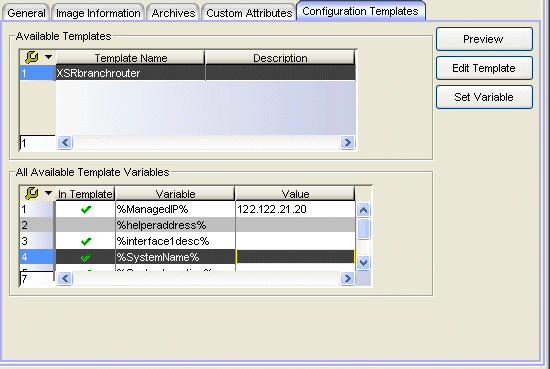
Available Templates
This table lists all the configuration templates that would be available for download to the selected device, based on device type. You can select a template and click Preview or Edit Template to view or modify the template.
All Available Template Variables
This table lists all the variables you have defined, and allows you to set a value for each variable for the selected device.
- In Template
- If this column is checked, the variable appears in the template selected in Available Templates table.
- Variable
- This column lists all the variables you have defined. Select a variable and click Set Variable to assign a value to the variable for the selected device.
- Preview Button
- Opens the Configuration File Viewer which displays the template with all the variables replaced by the assigned values.
- Edit Template Button
- Opens the Edit Configuration Template window where you can edit the template.
- Set Variable Button
- Opens the Set Template window where you can set a value for the selected variable.
For information on related tasks:
For information on related windows: