Use this window to add a new locked MAC address or edit the settings for an existing locked MAC address. MAC Locking lets you lock a MAC address to a specific switch or port on a switch so that the end-system can only access the network from that port or switch. If the end-system tries to authenticate on a different switch/port, it is rejected or assigned a specific policy. You can add or edit MAC locks from the End-Systems tab. You can also view all your locked MAC addresses in the Manage MAC Locks window (Tools > Manage MAC Locks).
| NOTE: | MAC Locking to a specific port on a switch is based on the port interface name (e.g. fe.5.1). If a switch
board is moved to a different slot in a chassis, or if a stack reorders itself,
this name changes and breaks the MAC Locking settings. |
|---|
Click areas in the window for more information.
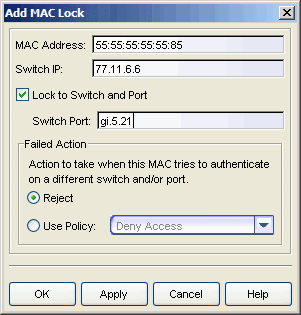
- Lock to Switch and Port
- Select this checkbox if you want to lock the MAC address to a specific port on the switch, and enter the port interface name.
- Failed Action
- Select the action to take when this MAC address tries to authenticate on a
different port and/or switch:
- Reject - The authentication request is rejected.
- Use Policy - Use the drop-down menu to select the policy that you want applied. This policy must exist in Policy Manager and be enforced to the switches in your network.
For information on related windows: