Use this window to add a new scoring override or edit an existing scoring override. Scoring overrides let you create overrides to the test scoring system and assign a higher or lower score to specific assessment tests. For example, Nessus assessment checks to see if Limewire is installed on an end-system, and assigns a low risk score of "2" for that test result if it is found. Using a scoring override, you can assign a high risk score of "10" to that result instead of "2".
Scoring overrides also allow you to override the scoring mode for a specific assessment test. For example, you may set a scoring mode of "Informational Only" and then configure a scoring override so that a specific test counts towards a quarantine decision ("Apply Score"). Or, you may select a scoring mode of "Apply Score" (quarantine), and then create a scoring override that sets specific tests to be "Warning."
To add a scoring override, click the Add button in the Add/Edit Scoring Override Configuration window. You can also add a scoring override by right-clicking a test case in the Health Result Details tab (in the End-Systems tab).
To edit a scoring override, select the override you want to edit in the Add/Edit Scoring Override Configuration window, and click the Edit button.
Click areas in the window for more information.
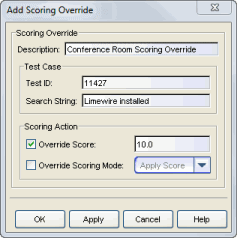
- Search String
- This search string is optional, and can be used in cases where the
scoring override must match a test ID and a specific value in the
health result detail description. If there is a match for the Test ID,
then this search string is compared to the
health result detail
description to
determine if the scoring override applies. You can view health
result
detail descriptions by double-clicking on an entry in the End-System
Tab's Health Result
Details subtab. Use this description to create a search string for
your scoring overrides. For example, the description includes operating
system information such as version and product type (when available). With this information,
you can add search strings for OS specific issues for any given Test Case.
NOTE: The search string is a Java Regular Expression and should be formatted accordingly. For more information, see http://www.regular-expressions.info/java.html.
- Override Score
- If you want to specify a new score for this test, select this checkbox and enter the new score that applies. Once you change the score, the original score is not retained in the health details.
- Override Scoring Mode
- If you want to specify a different scoring mode for this test,
select this checkbox and use the drop-down menu to select a different
mode.
- Apply Score - The score returned by this test is included as part of the quarantine decision.
- Informational - The score returned by this test is reported, but it is not applied toward a quarantine decision.
- Warning - The score returned by this test are only be used to provide end user assessment warnings via the Notification portal web page. No end-systems are quarantined unless a grace period (if specified) has expired.
NOTE: You cannot override the scoring mode of agent-based tests.
For information on related windows: