Use this window to add a new time group or edit an existing time group. Time groups are rule components that allow you to specify network access requirements or restrictions based on the day and time when the end user is accessing the network. For example, in an enterprise environment, an employee could be assigned different access privileges based on whether they log in during traditional work hours or after hours.
You can access the Add/Edit Time Group window from the Manage Rule Groups window or from the time group field in the Create Rule window.
| NOTE: | Changes to rule components do not require an enforce. Changes
automatically synchronize with engines on the next status update. Changes
do not affect end-systems until the next authentication and/or assessment
occurs. |
|---|
Click areas in the window for more information.
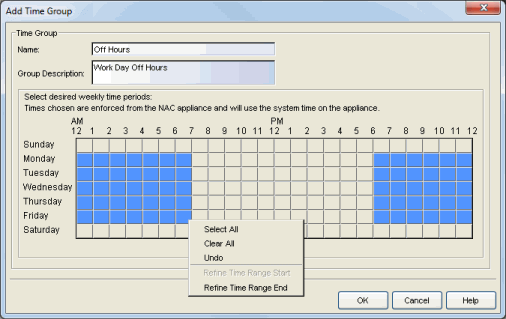
- Name
- Enter a name for a new time group. You cannot edit the name of an existing group. If you want to change the name, you must create a new time group with a new name and then delete the old time group.
- Group Description
- Enter a description of the time group. This description displays in the Manage Rule Groups window.
- Calendar
- Use the calendar to select the desired weekly time periods. Click to select a specific day and time, or click and drag to quickly select a time sequence or series of days. For example, you can click on Monday at 8 AM and drag down to select that hour for Monday through Friday. The click and drag feature makes it easy to select an entire week or chunk of time with just one action. Right click on a selected square to access menu options that let you select all or clear all squares, and undo the last action. If a square is the first or last in a series, right click to access the Refine Time Range Start/End options that let you specify hourly increments for the start and end times.
For information on related windows: