If your network uses the Extreme Networks Data Center Manager (DCM) product, you can use this window to view a list of virtual/physical network configurations and how they map to the overall network and security configuration.
The window displays data from rules and corresponding end-system groups that contain DCM specific settings for the selected NAC configuration. A list of Policy Manager domains is displayed, based on the switches associated with the NAC Configuration and the Policy Manager domains the switches belong to.
To access this window in NAC Manager, select Tools > Management and Configuration > Data Center Fabric.
For more information, see the NMS Data Center Manager User Guide (version 9034586-02), section 4.1, DCM Configuration in NAC Manager, available on the Network Management Suite (NMS) Documentation web page: https://extranet.extremenetworks.com/downloads/Pages/NMS.aspx.
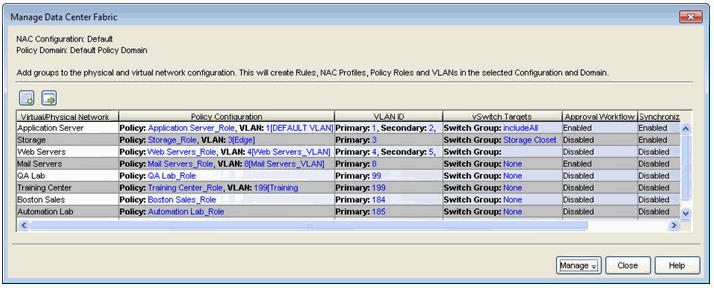
Use the  toolbar button to launch the Create Virtual and Physical Network Configuration window where you can create a new virtual network.
toolbar button to launch the Create Virtual and Physical Network Configuration window where you can create a new virtual network.
Use the  toolbar button to run the configuration evaluation tool where you can test the new configuration.
toolbar button to run the configuration evaluation tool where you can test the new configuration.
At the bottom of the window, a Manage drop-down button contains the following menu items:
- Manage Policy Domain for Switches — Manage the policy domain for the switches associated with the selected engine group. Set or change the domain for a selected switch (only Extreme Networks or Enterasys switches), verify the role settings on selected switches, and enforce the domain configuration to the selected switches (from right-click menu option).
- Verify Domain Policy Settings with Network — Verify that the roles in the assigned Policy Manager domain are enforced to the associated switches.
- Enforce Domain Policy Settings to Network — Enforce the roles in the assigned Policy Manager domain to the associated switches.
- Edit Policy Mapping Configuration — opens the Edit Policy Mapping window.