This window lets you configure parameters for a File Check test case included in an agent-based test set. This test checks to see if a specific file is on the end-system.
Click areas in the window for more information.
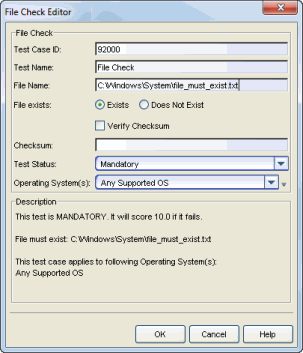
- Test Case ID
- The test case is automatically assigned a Test Case ID number, although you may change this number, if desired. Refer to this Test Case ID number when creating scoring overrides or looking at the Health Result Details Tab in the End-Systems tab.
- File exists
- Specify whether the file must exist or not on the end-system. If you use the Verify Checksum option, File Check also verifies that the checksum you specify matches the file's checksum to make sure the file is the exact file for which you are checking.
- Test Status
- Use the Test Status drop-down menu to specify a status for this
test. The status determines how the score returned by the assessment
test is used.
- Disabled — The test is not run.
- Informational — The test is run and test score results are reported, but are not applied towards a quarantine decision. No end-systems are quarantined.
- Warning — Test score results are only used to provide end user assessment warnings via the Notification portal web page. No end-systems are quarantined unless a grace period (if specified) expires.
- Mandatory — Test score results are included as part of the quarantine decision, and end-systems may be quarantined.
- The default scoring for agent-based tests is 0 for pass and 10 for fail. You can use scoring overrides if you wish to customize the default scoring.
- Operating System(s)
- Use the checkboxes in the drop-down menu to select the operating
systems to which this test case applies. This list is automatically
populated with all the operating systems on which this test may be performed.
 Use the
configuration menu button to open the Manage Operating Systems window where you can
add a new operating system for selection. For example, adding a Windows operating system with a different service pack
requirement.
Any changes you make are only reflected in the
drop-down menu as long as they are supported by the test.
Use the
configuration menu button to open the Manage Operating Systems window where you can
add a new operating system for selection. For example, adding a Windows operating system with a different service pack
requirement.
Any changes you make are only reflected in the
drop-down menu as long as they are supported by the test.
For information on related topics: