This window lets you configure parameters for a Registry Key Check Advanced test case included in an agent-based test set. This test allows you to group individual registry key checks together into a single advanced test case. Use this window to configure your advanced test case parameters and the individual registry checks that will be included.
Click areas in the window for more information.
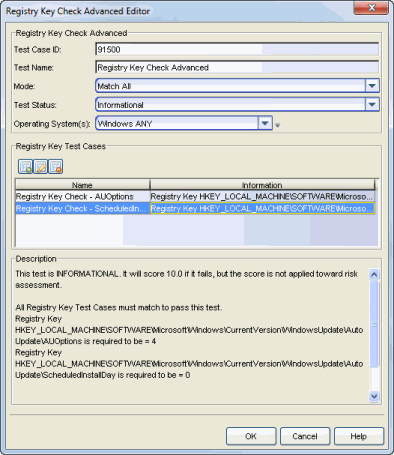
- Test Case ID
- The test case is automatically assigned a Test Case ID number, although you can change this number, if desired. You can refer to this Test Case ID number when creating scoring overrides or looking at the Health Result Details Tab in the End-Systems tab.
- Mode
- Use the drop-down list to select the test mode:
- Match Any - A match with any of the Registry Key Test Cases will pass the test.
- Match All - A match with all of the Registry Key Test Cases is required to pass the test.
- Test Status
- Use the Test Status drop-down list to specify a status for this
test. The status determines how the score returned by the assessment
test will be used.
- Disabled - The test will not be run.
- Informational - The test will be run and test score results will be reported, but are not applied towards a quarantine decision. No end-systems will be quarantined.
- Warning - Test score results are only used to provide end user assessment warnings via the Notification portal web page. No end-systems will be quarantined unless a grace period (if specified) has expired.
- Mandatory - Test score results will be included as part of the quarantine decision, and end-systems can be quarantined. If the status is Mandatory, the end-system will fail the test if the registry key is not found or if the registry key is found, but the value does not match. For the KEY EXIST and KEY NOT EXIST options, if the status is Mandatory, the end-system will fail the test if the registry is found or not found respectively.
- The default scoring for agent-based tests is 0 for pass and 10 for fail. You can use scoring overrides if you wish to customize the default scoring.
- Operating System(s)
- Use the checkboxes in the drop-down list to select the operating
systems that this test case will apply to. This list is automatically
populated with all the operating systems on which this test can be
performed.
 Use the
configuration menu button to open the Manage Operating Systems window where you can
add a new operating system for selection. For example, you may want to
add a Windows operating system with a different service pack
requirement.
However, keep in mind that any changes you make will only be reflected in the
drop-down selection list as long as they are supported by the test.
Use the
configuration menu button to open the Manage Operating Systems window where you can
add a new operating system for selection. For example, you may want to
add a Windows operating system with a different service pack
requirement.
However, keep in mind that any changes you make will only be reflected in the
drop-down selection list as long as they are supported by the test.
Registry Key Test Cases
Use the Test Cases table to view and define the individual registry key checks that will be included in the advanced test case.
-

- Use these buttons to add, edit, or delete registry key checks listed in the table. Use the Add button to open the Registry Key Check Editor window where you can create a key check to add to the list.
For information on related topics: