This window lets you create a registry key test to be used in an Advanced Registry Key Check test case. The advanced test case allows you to group individual registry key checks together into a single test case. Each individual test checks to see if the end-system has a one specific Windows registry key.
Click areas in the window for more information.
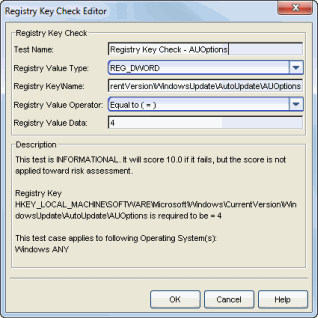
- Registry Value Type
- Select the registry value type from the following options:
- REG_SZ (STRING)
- REG_DWORD
- REG_BINARY
- KEY EXISTS - checks to see if the registry key is installed
- KEY NOT EXIST - checks to see if the registry key is not installed
- Registry Key Name
- Enter the Registry Key\Name using the format shown in the following
example:
HKEY_LOCAL_MACHINE\SOFTWARE\Microsoft\Windows\CurrentVersion\WindowsUpdate\AutoUpdate\AUOptions
If you are verifying that a folder exists in the registry (a default registry entry) the Registry Key Name must end with either (Default) or \\, as shown below:
HKEY_LOCAL_MACHINE\SOFTWARE\WinPcap\(Default)
HKEY_LOCAL_MACHINE\SOFTWARE\WinPcap\\
| NOTE: | The Registry Key check does not currently support checking for the
Multi-String, Expandable String, and QWORD registry key values. |
|---|
- Registry Value Operator
- Select the Registry Value Operator (not used for KEY EXISTS and KEY NOT EXIST options).
- Registry Value Data
- Enter the Registry Value Data (not used for KEY EXISTS and KEY NOT EXIST options).
For information on related topics: