This window lets you configure parameters for a Service State Check test case included in an agent-based test set. This test checks to see if a specific service is installed and running on the end-system.
Click areas in the window for more information.
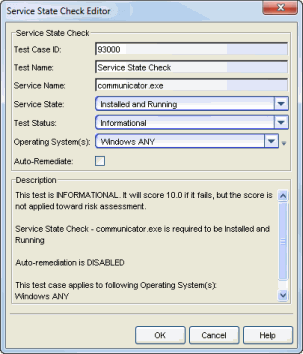
- Test Case ID
- The test case is automatically assigned a Test Case ID number, although you can change this number, if desired. You can refer to this Test Case ID number when creating scoring overrides or looking at the Health Result Details Tab in the End-Systems tab.
- Service Name
- The name of the service you are checking for. You must specify the actual service name. To see the names of running services you can run tasklist /SVC from a command prompt. This command will show the registered names of the services and not the alias names that may be shown in the Windows Administrative Services UI.
- Service State
- Specify whether the service must be installed or installed and running on the end-system.
- Test Status
- Use the Test Status drop-down list to specify a status for this
test. The status determines how the score returned by the assessment
test will be used.
- Disabled - The test will not be run.
- Informational - The test will be run and test score results will be reported, but are not applied towards a quarantine decision. No end-systems will be quarantined. Auto-remediation will be performed, if enabled.
- Warning - Test score results are only used to provide end user assessment warnings via the Notification portal web page. No end-systems will be quarantined unless a grace period (if specified) has expired. Auto-remediation will be performed, if enabled.
- Mandatory - Test score results will be included as part of the quarantine decision, and end-systems can be quarantined. Auto-remediation will be performed, if enabled.
- The default scoring for agent-based tests is 0 for pass and 10 for fail. You can use scoring overrides if you wish to customize the default scoring.
- Operating System(s)
- Use the checkboxes in the drop-down list to select the operating
systems that this test case will apply to. This list is automatically
populated with all the operating systems on which this test can be
performed.
 Use the
configuration menu button to open the Manage Operating Systems window where you can
add a new operating system for selection. For example, you may want to
add a Windows operating system with a different service pack
requirement.
However, keep in mind that any changes you make will only be reflected in the
drop-down selection list as long as they are supported by the test.
Use the
configuration menu button to open the Manage Operating Systems window where you can
add a new operating system for selection. For example, you may want to
add a Windows operating system with a different service pack
requirement.
However, keep in mind that any changes you make will only be reflected in the
drop-down selection list as long as they are supported by the test.
- Auto-Remediate
- If the service state is "Installed and not Running" or "Installed and Running", and Auto-Remediate is selected, the agent will attempt to start or stop the service. When remediation starts the service, its startMode will be set to Automatic. When remediation stops a service, its startMode will be set to Manual. For remediation to start a service, it must exist.
For information on related topics: