MAC Locking lets you lock a MAC address to a specific switch or port on a switch
so that the end-system can only access the network from that port or switch.
The Manage MAC Locks window displays information
about all the MAC addresses that are locked. You can also add or delete locked MAC
addresses, or import MAC locks from a file. Any changes made in this window are written
immediately to the NAC Manager database. To access this window, select Tools > Management and Configuration >
MAC Locks
from the menu bar.
| NOTE: | You can also access the Manage MAC Locks window in the Advanced
Configuration tool by selecting Tools > Management and Configuration > Advanced Configurations
from the menu bar. In the left-panel tree, expand the Global and Appliance
Settings folder and click on MAC Locking. The window will be displayed in the
right panel. |
|---|
Click the graphic for more information.
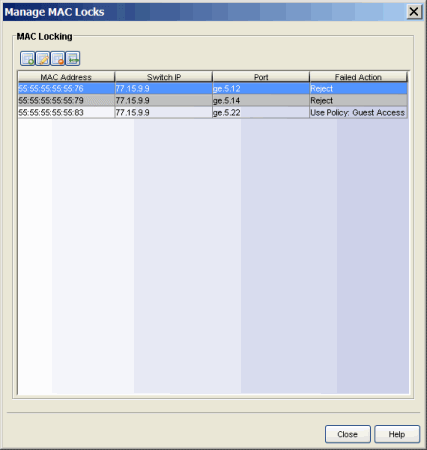
- MAC Address
- The MAC address that is locked. MAC addresses are displayed as a full MAC address or with a MAC OUI (Organizational Unique Identifier) prefix, depending on the option you have selected in the Options window Display view (Tools > Options).
- Port
- If the MAC address is locked to a specific port, this column displays the
port interface name.
NOTE: MAC Locking to a specific port on a switch is based on the port interface name (e.g. fe.5.1). If a switch board is moved to a different slot in a chassis, or if a stack reorders itself, this name will change and break the MAC Locking settings.
- Failed Action
- The action that will be taken if this MAC address tries to authenticate on a
different port and/or switch:
- Reject - The authentication request will be rejected.
- Use Policy: - The policy that will be applied to the port the MAC address is attempting to authenticate on.
For information on related windows: