The Extreme Management Center Maps feature in the Network tab lets you view and search geographic and topology maps of the devices and floor plans of wireless access points (APs) on your network. Use maps to view devices and network connections, device and alarm status; access device and connection information via a right-click menu off the device; and search for devices, APs, and wired or wireless clients.
To view or search Maps, you must be a member of an authorization group assigned the OneView > Maps > Maps Read Access or Maps Read/Write Access capability. (For more information on authorization capabilities, see the Help topic How to Configure User Access to Extreme Management Center Applications located in Management Center Suite-Wide Tools > Authorization Device Access.)
Accessing Maps
When you first open the Network tab, the World map navigation tree is collapsed, as shown below.
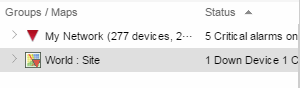
When opening the World map for the first time, the map is blank. As you create maps, add links to them from the World map as shown in the diagram below, allowing you to find individual maps quickly from one map.
Navigating Maps
The Maps page contains four tabs at the top of the window:
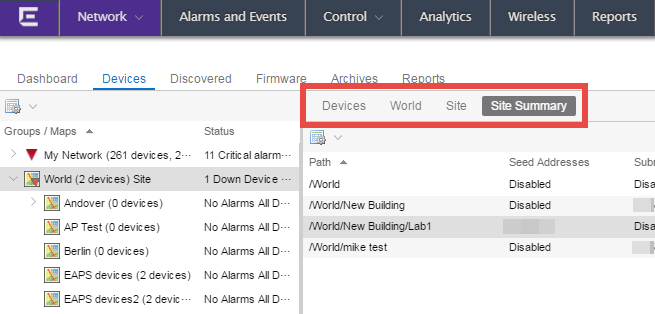
- Devices
- This tab displays a table of the devices contained within the map. This table is identical to the Devices list in the My Network navigation tree above the Map Navigation tree in the left-hand panel filtered to only show the devices added to the map. For additional information about operations available on this tab, see the Devices tab.
- Map
- This tab contains the map of the devices. Using Maps, three types of maps are available, Topology, Floorplan, and Geographic. For additional information about operations available on this tab, see the Maps tab.
-
For information on creating maps, see How to Create and Edit Maps.
For information on advanced location (triangulation) and wireless coverage maps (available with the NMS-ADV license), see Advanced Map Features.
- Site
- The Site tab allows you to configure default settings for devices, discover newly added devices, and automatically add them to the current Site map. For additional information about operations available in this tab, see the Site tab.
NOTE: When creating a new site, you must first create the map to which it belongs. This is accomplished via the Network > Map tab.
For information on related topics: