(User-Defined Port
Groups)
Use the Add/Remove Ports window to add and remove ports from user-defined port groups. To access this window, select the left-panel Port Groups tab. Expand the User-Defined Port Groups folder and select a port group. Then, you can either:
- Right-click the port group and select Add/Remove Ports from the menu, or
- Click the Add/Remove Ports button in the right-panel Ports tab.
Click the graphic for more information.
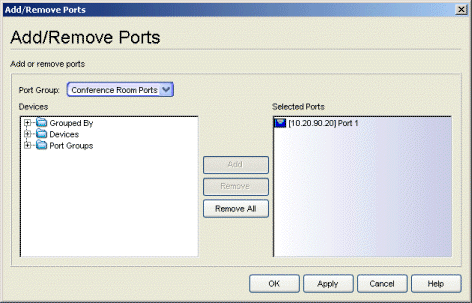
- Devices
- This field displays all the device groups, devices, and port groups in the current domain. Select the ports you want to add to the port group. You can select individual ports, devices, or groups of ports.
- Selected Ports
- This field displays all the ports currently defined for the port group. Select the port you want to remove from the port group.
- Add Button
- Click Add to add the ports selected in the Devices field to the Selected Ports field. You can also add ports by double clicking or using drag and drop.
- Remove Button
- Click Remove to remove the ports selected in the Selected Ports field from the port group. You can also double click a port to remove it.
For information on related tasks: