This window lets you assign devices that are in the NetSight database to a Policy Domain or move devices from one domain to another. A Policy Domain contains any number of roles and a set of devices that are uniquely assigned to that particular domain. A device can exist in only one Policy Domain. For more information on domains, see How to Create and Use Domains.
Initially, you must use Console to add your devices to the NetSight database. Once your devices are in the database, you can use this window to assign the devices to a Policy Domain. As soon as the devices are assigned to a domain, they are automatically displayed in the Policy Manager Network Elements tree. Only devices that support policy are displayed in the Policy Manager tree.
To access this window, open the domain that you want to assign devices to, and select Domain > Assign Devices to Domain.
Click the graphic for more information.
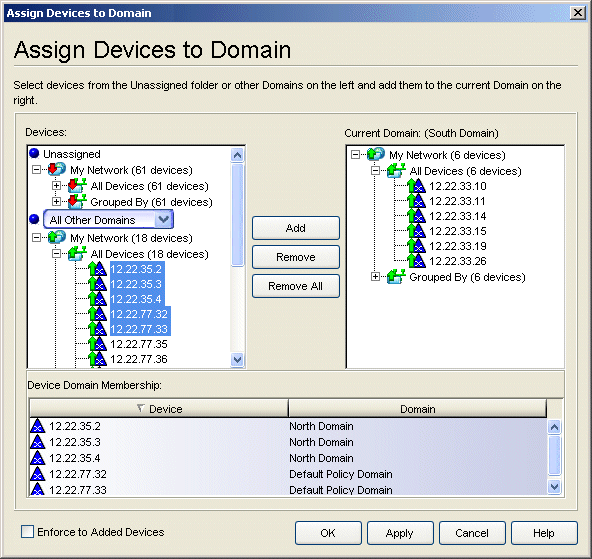
- Devices
- The Devices panel displays all the unassigned devices that are in the database (including devices that do not support policy) but are not assigned to a domain. The panel also displays any other domains and the devices assigned to that domain. Use the drop-down list to select a single domain or All Other Domains. If you select All Other Domains, use the bottom panel to view which domain each device is assigned to.
- Current Domain
- The right panel displays the current domain and the devices assigned to that domain. To add a device to the current domain, select the device in the left panel and click Add. You can also select and add multiple devices. To remove a device from the current domain, select the device and click Remove. This removes the device from the current domain and places it back in the device tree as either unassigned or as a member of the domain it came from.
- Device Domain Membership
- This section is only displayed when more than one domain exists. It lists the domain assignment for whatever device or device group you have selected in the Devices panel. This is particularly useful when you have selected All Other Domains from the drop-down list in the Devices panel, as it allows you to quickly see the domain assignment for each device.
- Enforce to Added Devices Checkbox
- Selecting this checkbox will enforce (write role information) to the devices that are added into the domain when you click Apply or OK.
- Remove Button
- Removes the devices selected in the Current Domain panel from the current domain and places it back in the device tree as either unassigned or as a member of the domain it came from.
| NOTE: | Removing a device from a domain does not delete the device from the NetSight
database. To delete a device from the database, right-click on the device in the
left-panel Network Elements tab, and select Delete from the menu. When a device is deleted
from the database, it is automatically removed from
the Console and Policy Manager device tree. |
|---|
- OK/Apply Button
- Assigns the selected devices to the current domain and displays the devices in the Policy Manager Network Elements tree. Only devices that support policy are assigned to the domain and displayed in the Policy Manager tree.
For information on related tasks: