This window provides an easy way to view class of service information for a specific port. In the window, you select a port and a role. A table then displays the actual rate limit and transmit queue configuration that would be implemented on the selected port if a user's traffic were to match any of the rules defined for the role.
To access this window, select View > CoS Usage from the menu bar. You can also access the window by right-clicking a port in the left-panel Network Elements tab and selecting CoS Usage from the menu. The port will be automatically selected in the window.
Click the graphic for more information.
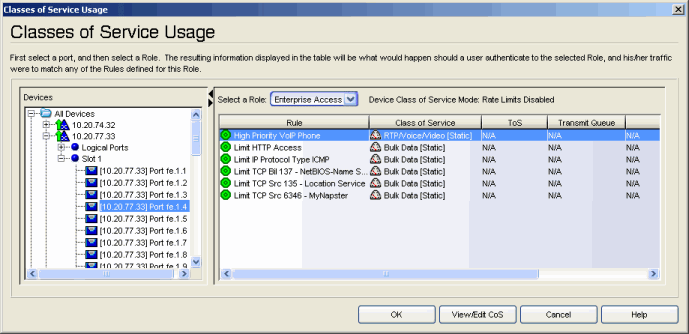
- Device Class of Service Mode
- The Class of Service mode specified for the device on the device General tab.
- View/Edit CoS Button
- Select a rule in the table and click this button to access the class of service (CoS) General tab where you can view and edit the class of service values.
For information on related concepts:
For information on related tasks:
For information on related windows: