This window lets you configure the arbiter mode for the transmit queues associated with the selected class of service. The arbiter mode is the method used to determine the way that traffic in each queue is serviced. It is based on a percentage or weight (called a "slice") given to each queue. For more information on the arbiter mode, see Transmit Queue Bandwidth Configuration.
| NOTE: | The Edit Bandwidth Configuration window configures the arbiter mode for the Default transmit queue port group. If you have configured multiple transmit queue port groups, you can use the Arbiter Mode tab to configure arbiter mode for the additional groups. |
The Default transmit queue port group may contain multiple port queue types (for example, 4-queue ports and 16-queue ports) depending on the type of devices on your network. Each port type requires separate arbiter mode configuration using the corresponding subtab in the window
| NOTE: | The Edit Bandwidth Configuration window will display subtabs for all the port types supported by
the devices on your network, regardless of whether the Default port group
contains those port types or not. |
|---|
The Edit Bandwidth Configuration Window provides four Transmit Queue Arbiter Modes:
| NOTE: | Arbiter mode is likely to be incompatible with some devices. If this occurs, you will receive Enforce Preview Errors for those devices and arbiter mode will be skipped. |
|---|
Strict
By default, ports are set to Strict mode, which means that the highest priority queue (the highest numbered queue) is set to 100%. In Strict mode, the highest priority queue (the highest numbered queue) is set to 100%. Queues are serviced by numerical priority from the highest numbered queue to the lowest. Queues are serviced until empty or until a higher priority queue requires servicing. For example, for a 4-queue port in strict mode, all frames in Transmit Queue 3 will be transmitted before the frames in Transmit Queue 0.
Click the graphic for more information.
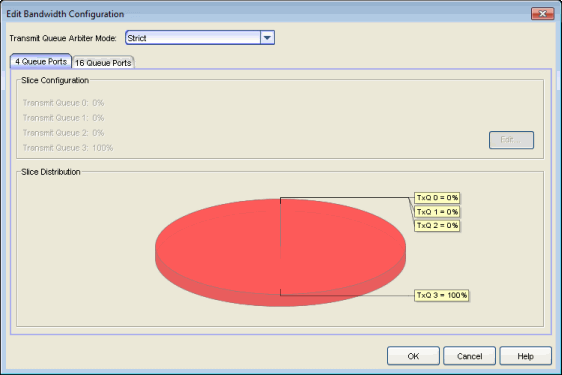
Weighted Fair Queuing
You can change the arbiter mode to Weighted Fair Queuing, which lets you adjust the slice percentage for each queue, and prevent a lower priority queue from being starved. Queues are serviced according to the percentage or weight you assign to each queue. This prevents a lower priority queue from being starved. Percentages must add up to 100%. Configuring 100% for the highest priority queue sets the port to Strict mode.
Click the graphic for more information.
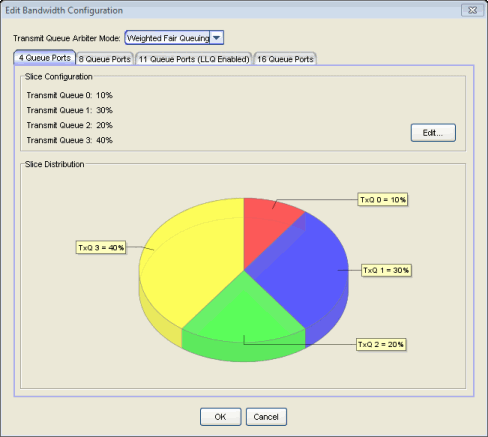
Enhanced Transmission Selection
Allows you to designate 2 or more traffic class queues as ETS queues. Queues can be moved between groups by either right-clicking the queue and selecting the group or dragging and dropping the queue into the group. The ETS queues are then assigned bandwidth allocation with the sum of the ETS queues bandwidth equaling 100%. The scheduler will then service all non-ETS queues first using strict priority. The remaining bandwidth is then distributed based on the allocation that was defined for each of the ETS queues. The priorities within an ETS queue are serviced by strict priority.
Click the graphic for more information.
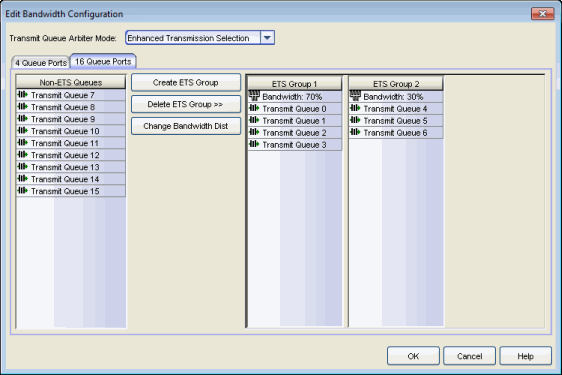
- Non-ETS Queues
- List of Non-ETS Queues which will be serviced first using strict priority. Queues can be moved by dragging the queue into the desired ETS group, or by right-clicking the queue and selecting the group from the drop-down list.
- Create ETS Group
- Click to create a new ETS group. A new group is added to the right pane. By default, bandwidth allocation is set to 100%. Double-click the bandwidth setting to change the allocation value.
- Delete ETS Group >>
- Click to select an ETS group to delete. The group is deleted from the right pane.
- Change Bandwidth Dist
- Click to open the Edit Bandwidth dialog. Under Bandwidth Distribution, enter a value for each ETS group.The total of all ETS groups must equal 100%.
Use Per-Port Type Arbiter Mode
Allows you to specify an arbiter mode independently for each port type (for example, 11 Queue Ports or 16 Queue ports.
Click the graphic for more information.
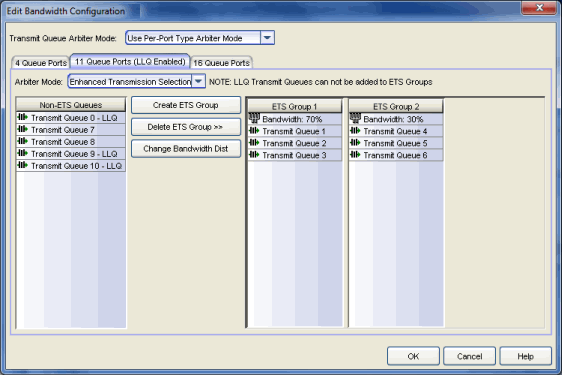
Slice Configuration
Lists the slice percentages given to each queue on the port. Use the Edit button to open the Edit Slice Percentages window where you can configure the slice distribution for each queue.
Slice Distribution
Displays the distribution of slice percentages in a graphical format.
For information on related concepts:
For information on related tasks:
For information on related windows: