This window lets you configure the rate limit mappings for a rate limit port group. Rate limit mappings map a logical rate limit index to an actual physical rate limit you have created in Policy Manager.
For reference, the CoS IRL/ORL Index table (at the bottom of the window) displays classes of service that already have an IRL/ORL index specified, so that you can see which classes of service will be affected by mapping an index to a rate limit.
To access this window, open the Class of Service Configuration window (available from the Policy Manager Edit menu). Click on the Domain Managed CoS Components button and select the Show all CoS Components in Tree (Advanced Mode) menu option. Select a rate limit port group in the left-panel Classes of Service tab. Then, select the CoS - Rate Limit Mappings tab in the right panel and click the Add/Edit button.
Click the graphic for more information.
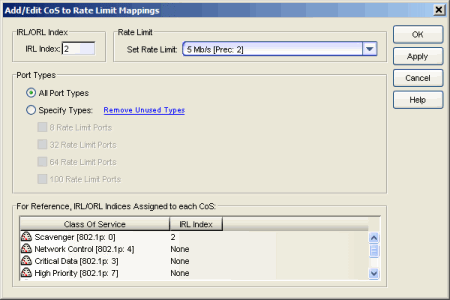
- IRL/ORL Index
- Specify the IRL (Inbound Rate Limit) or ORL (Outbound Rate Limit) Index you are mapping.
| TIP: | Use the Apply button to map all your indexes without having to close
and re-open the window. |
|---|
- Rate Limit
- Use the drop-down list to select a rate limit to map to the index. Rate limits are listed by the rate limit name followed by the precedence. Select "Create" to open the Create Rate Limit/Shaper Window where you can define a new rate limit. For information on how to create a rate limit, see How to Define Rate Limits. Select "None" to remove an existing mapping for the specified port types.
- Port Types
- These options allow you to create a mapping for all port types at once, or create a mapping just for specific port types.
- CoS IRL/ORL Index Usage
- This table displays the IRL or ORL indexes being used by each class of service (CoS). You can use this table to determine which classes of service will use the rate limit, depending on whether the class of service has been mapped to an IRL/ORL. For example, in the screenshot above, you can see that if you map the IRL Index 2 to the 5 Mb/s rate, then the Scavenger CoS will use this rate for all ports in this port group.
For information on related concepts:
For information on related tasks:
For information on related windows: