The Filter window lets you specify which entries to display in the right panel. When the information in the right panel is presented in a column format, you can perform a filter, and only those entries matching your filter criteria will be displayed. You can filter the entries in a single column or in all columns, and you can apply consecutive filters.
You can access the Filter window by selecting View > Filter. You can also right-click on a column header and select Filter.
| NOTE: | Some Policy Manager tables use a set of Table Tools to find,
filter, sort, print, and export information in a table. You can access these Table
Tools by clicking the Table Tools
 button in the
upper left corner of the table. For more information, see
Table Tools. button in the
upper left corner of the table. For more information, see
Table Tools. |
|---|
Click the graphic for more information.
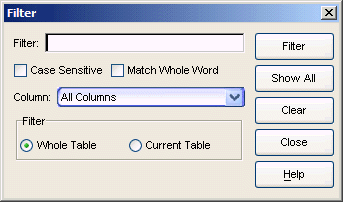
- Case Sensitive
- Select the Case Sensitive check box to filter based on the exact case of the text entered in the Filter field.
- Match Whole Word
- Select the Match Whole Word check box to filter based on the entire text or numeric value entered in the Filter field.
- Column
- Use the Column drop-down list to select the column you want to filter. Select All Columns to filter all entries.
- Whole Table
- Select the Whole Table option to filter all entries by the value in the Filter field. If you have already performed a filter, this will enable you to perform a new filter on all entries instead of just the filtered entries.
- Current Table
- Select the Current Table option to perform a new filter on the results of the previous filter.
For information on related tasks: