The Policy Classification Rules window provides a way to view all of the Policy Manager rules that exist in either the currently active domain or all domains, and displays information about each rule. Access this window by selecting one of the following options from the menu bar.
- View > Policy Classification Rules - to view all the rules that exist in the currently active domain
- Domain > Show All Rules for All Domains - to view all the rules that exist in all your domains
Information on the following Policy Classification Rules views:
Rules for the Current Domain
This window lets you view all the Policy Manager rules that exist in the currently active domain. To access the window, select View > Policy Classification Rules from the menu bar. Clicking on a column heading sorts the column. Use the buttons at the bottom of the window to export or print the table.
Click the graphic for more information.
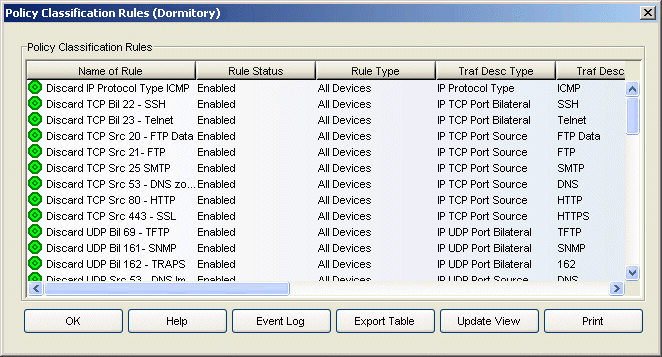
- Name of Rule
- The name assigned to the rule. If a rule has been applied to a specific device type (see Rule Type), that device type will precede the rule name, in brackets.
- Rule Status
- The status of the rule: Enabled or Disabled. If a rule is disabled,
it is unavailable for use by the service with which it is associated, but
can still be copied to other services and enabled. Disabling a rule is an
alternative to deleting and recreating it. The rule icon in the left
panel displays a red X
 if the rule is disabled. For more information, see
Disabling/Enabling a Rule.
if the rule is disabled. For more information, see
Disabling/Enabling a Rule.
- Rule Type
- The rule type selected when the rule was created. Rule type specifies
the type of device to which the rule is applied when enforced, or all
devices. If the rule is device-specific, the rule icon displays a small
switch
 . See
Rule Type for more information.
. See
Rule Type for more information.
- Traf Desc Type
- The traffic description (classification type) defined for the rule. The traffic description identifies the type of traffic to which the rule will pertain. See Classification Types and their Parameters for a description of classification layers and types.
- Traf Desc Value
- Each traffic description (classification type) requires certain parameters and/or values. See Classification Types and their Parameters for parameter information.
- Access Control
- The access control (VLAN assignment) defined for the rule. The rule's
access control specifies whether to:
- Permit Traffic - traffic will be forwarded with the port's assigned VID
- Deny Traffic - traffic will be denied altogether
- Contain to VLAN - traffic is contained to a specified VLAN
- CoS
- The class of service associated with the rule. A class of service includes an 802.1p priority, and optionally an IP type of service (ToS/DSCP) value, drop precedence, rate limits, and transmit queue configuration. See Getting Started with Class of Service and How to Create a Class of Service for more information.
- Sys Log
- Indicates whether a syslog message is generated when the rule is used, as set in the General tab for the rule.
- Trap
- Indicates whether an audit trap is generated when the rule is used, as set in the General tab for the rule.
- Disable Port
- Indicates whether any port reported as using this rule will be disabled, as set in the General tab for the rule.
Rules for All Domains
This window lets you view all the rules that exist in all your domains. To access the window, select Domain > Show All Rules for All Domains from the menu bar. Clicking on a column heading sorts the column. Use the buttons at the bottom of the window to export or print the table.
Click the graphic for more information.
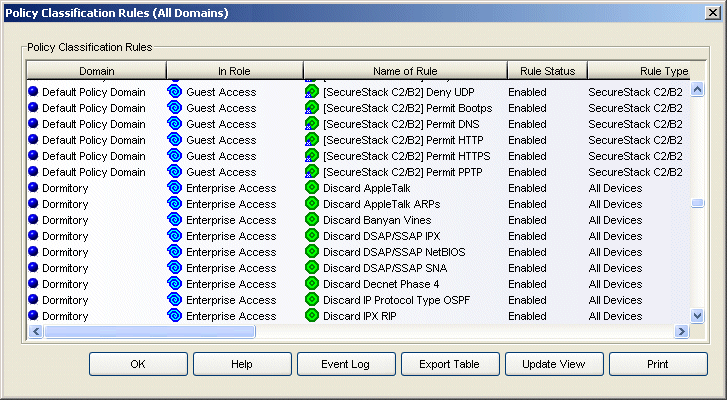
- Name of Rule
- The name assigned to the rule. If a rule has been applied to a specific device type (see Rule Type), that device type will precede the rule name, in brackets.
- Rule Status
- The status of the rule: Enabled or Disabled. If a rule is disabled,
it is unavailable for use by the service with which it is associated, but
can still be copied to other services and enabled. Disabling a rule is an
alternative to deleting and recreating it. The rule icon displays a red X
 if the rule is disabled. For more information, see
Disabling/Enabling a Rule.
if the rule is disabled. For more information, see
Disabling/Enabling a Rule.
- Rule Type
- The rule type selected when the rule was created. Rule type specifies
the type of device to which the rule is applied when enforced, or all
devices. If the rule is device-specific, the rule icon displays a small
switch
 . See
Rule Type for more information.
. See
Rule Type for more information.
- Traf Desc Type
- The traffic description (classification type) defined for the rule. The traffic description identifies the type of traffic to which the rule will pertain. See Classification Types and their Parameters for a description of classification layers and types.
- Traf Desc Value
- Each traffic description (classification type) requires certain parameters and/or values. See Classification Types and their Parameters for parameter information.
- Access Control
- The access control (VLAN assignment) defined for the rule. The rule's
access control specifies whether to:
- Permit Traffic - traffic will be forwarded with the port's assigned VID
- Deny Traffic - traffic will be denied altogether
- Contain to VLAN - traffic is contained to a specified VLAN
- CoS
- The class of service associated with the rule. A class of service includes an 802.1p priority, and optionally an IP type of service (ToS/DSCP) value, drop precedence, rate limits, and transmit queue configuration. See Getting Started with Class of Service and How to Create a Class of Service for more information.
- Sys Log
- Indicates whether a syslog message is generated when the rule is used, as set in the General tab for the rule.
- Audit Trap
- Indicates whether an audit trap is generated when the rule is used, as set in the General tab for the rule.
- Disable Port
- Indicates whether any port reported as using this rule will be disabled, as set in the General tab for the rule.
- Event Log Button
- Opens the event log.
- Export Table Button
- Exports the information in this window to an HTML file. Clicking Export Table opens a Save as Web Page window where you can name your exported file, and navigate to a folder/directory where you want to place the file.
For information on related concepts:
For information on related tasks:
For information on related windows: