This tab displays a list of MAC addresses that are currently locked in a port group, and lets you add and remove addresses on the list. To access this tab, select a port group on the left-panel Port Groups tab and click the MAC Locking tab in the right panel. To populate the table, click Retrieve.
MAC Locking ensures that only a specific MAC address can access a port, and that traffic from any other MAC addresses will be discarded. See MAC Locking for more information
Click the graphic for more information.
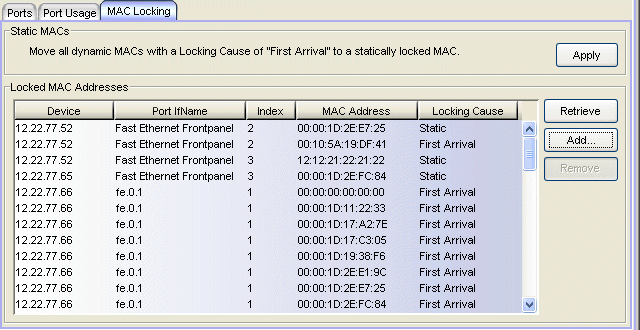
Static MACs
- Static MACs
- Click Apply to change all Dynamic Locked MAC addresses (with the Locking Cause of "First Arrival") to Static Locked MAC addresses. To ensure that all Dynamic Locked MAC addresses are changed to Static, make sure that the Maximum Number of Static Locked MAC Addresses is set to a large enough value in the Port Properties MAC Locking Tab.
Locked MAC Addresses
- Retrieve Button
- Populates the Locked MAC Addresses table with a list of the MAC addresses currently locked in the port group.
- Add Button
- Opens the Add Static MAC window, where you can create a list of locked MAC addresses for this port group.
- Locking Cause
- Indicates why the MAC address is locked:
- Authentication - Locked as the result of authentication
- First Arrival - Locked because it was the first MAC address to access the port
- Static - MAC address was added to the list administratively
For information on related concepts:
For information on related windows:
- MAC Locking Tab (Device)
- MAC Locking Tab (Device Group)
- MAC Locking Tab (My Network/All Devices Folder)
- Port Properties - MAC Locking Tab