The rate limit port group Ports tab lets you view all the ports in the selected port group, as well as add and remove ports to and from the group. It provides information about each port, and lets you view and edit port information (via the port's General tab). Click the Retrieve button to retrieve the latest port information for the group.
To access this tab, open the Class of Service Configuration window (available from the Policy Manager Edit menu). Then, select the "Show all CoS Components in Tree (Advanced Mode)" option from the Domain Managed CoS Components menu to display the CoS tree in the left panel. Select a rate limit port group in the tree, and then select the Ports tab in the right panel.
Click the graphic for more information.
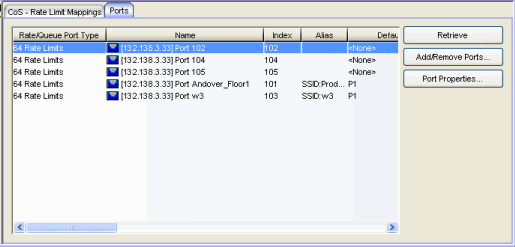
- Name
- Name of the port, constructed of the name or IP address of the device and either the port index number or the port interface name.
- Default Role
- The default role assigned to the port. See Default Role in the Concepts topic for information on default roles. For additional information, see Port Mode.
- Current Role
- Current role assigned to the port, through successful authentication or assignment of the default role. This is determined by the device, based on the configuration settings that have been applied to the port (Port Properties Authentication Configuration tab).
- Port Type
- Type of port. Possible values include: Access, Interswitch Backplane, Backplane, Interswitch, and Logical.
- Port Speed
- Speed of the port. Possible values include: 10/100, speed in megabits per second (for example, 800.0 Mbps), Unknown (displayed for logical ports).
- Port Mode
- Port mode as set in the port's Port Properties Authentication Configuration tab. If Policy Manager is unable to determine the port mode (e.g., for logical ports), Unknown is displayed.
- Authentication State
- Current state of the port with regard to
authentication. If "None," authentication is not enabled
on the device. Devices that support
multiple authenticated users per port will display N/A
(Not Applicable) for this column.
For web-based authentication:
- Disconnected - There is no end user currently logged in on the port.
- Authenticating - An end user is in the process of logging in and being authenticated.
- Authenticated - An end user is currently logged in and authenticated.
- Held - The port is locked and authentication attempts are not allowed. Occurs when, for example, an end user tries to log in several times with an incorrect password.
- For 802.1X authentication:
- Initialize - The port is initializing. One reason for this is that the device has been reset.
- Disconnected - There is no end user currently logged in on the port.
- Connecting - The port is establishing communication with an end user.
- Authenticating - An end user is in the process of logging in and being authenticated.
- Authenticated - An end user is currently logged in and authenticated.
- Aborting - The authentication procedure is being prematurely terminated due to, for example, a re-authentication request or an authentication timeout.
- Held - The port is locked and authentication attempts are not allowed. Occurs when, for example, an end user tries to log in several times with an incorrect password.
- Default Role - An end user has connected and is using the port's default role. Occurs when the port mode is set to Inactive/Default (see Port Mode for more information).
- No Authentication - No end user can be authenticated because the port mode is set to Inactive/Discard (see Port Mode for more information).
- Last Login Result
- (Web-based authentication only) Indicates the result (success/failure) of the last attempt to log in to
this port. Possible results are as follows:
- Not logged in since last reset - No login in since reset.
- Authentication accepted - User logged in successfully.
- Authentication rejected
- Username or password mismatch
- User misconfiguration (e.g. Deny Remote Permission in Active Directory Users).
- or, when two RADIUS servers are configured in the device:
- Mismatched Shared Secret in a primary RADIUS server or both RADIUS servers.
- Unsupported protocol (e.g. CHAP) configured on the device.
- Unknown policy - No policy (Role) defined in the device.
- Unknown authentication server response - When one RADIUS server is configured
in the device:
- Wrong Authentication UDP port number defined.
- Mismatched Shared Secret.
- RADIUS server is not contactable, or RADIUS server is down.
- Unsupported protocol (e.g. CHAP) configured on the device.
- Unknown authentication client error - User enters no username and password.
- Auth client disabled or unavailable - RADIUS server is disabled in the device.
- Port authentication pending - Port is in the process of authenticating.
- Port held for too many failed attempts - User reached the maximum number of failed attempts to log in.
- Port held: Max attempts exceeded - User exceeded the maximum number of failed attempts to log in once the port has been held.
- Authentication server timeout - When two RADIUS servers are configured
in the device:
- Wrong Authentication UDP port number defined in a primary RADIUS server or both RADIUS servers.
- RADIUS servers are not contactable
- Unsupported protocol (e.g. CHAP) configured on the device.
- Drop VLAN Tagged Frames
- Indicates whether or not the Drop VLAN Tagged Frames feature is enabled on the port.
- TCI Overwrite
- Indicates whether or not TCI Overwrite is enabled on the port. Ports on devices that do not support TCI Overwrite will display N/A (Not Applicable) for this column.
- MAC Locking
- Indicates whether or not MAC locking is enabled on the port.
- Add/Remove Ports Button
- Opens the Add/Remove Ports window, where you can add and remove ports to and from the port group. When you create new port groups, you add ports from the Default group into your newly defined port groups.
- Port Properties Button
- Select a port in the table and click this button to access the Port Properties General tab where you can view and edit port information.
For information on related concepts:
For information on related tasks:
For information on related windows: