The Arbiter Mode tab lets you configure the transmit queue arbiter mode for the selected transmit queue port group. A transmit queue port group may contain multiple port queue types (for example, 4-queue ports and 16-queue ports) depending on the type of devices on your network. Each port type requires separate arbiter mode configuration using the corresponding subtab. For example, the screenshot below shows an Arbiter Mode tab with the 4 Queue Ports subtab selected.
| NOTE: | The Arbiter Mode tab will display subtabs for all the port types supported by
the devices on your network, regardless of whether the selected port group
contains those port types or not. |
|---|
The arbiter mode is the method used to determine the way that traffic in each queue is serviced. It is based on a percentage or weight (called a "slice") given to each queue.
By default, ports are set to Strict mode, which means that the highest priority queue (the highest numbered queue) is set to 100%. In Strict mode, queues are serviced by numerical priority from the highest numbered queue to the lowest, and all frames in the highest priority queue will be transmitted before the frames in lower priority queues.
You can change the arbiter mode to Weighted Fair Queuing, which lets you adjust the slice percentage for each queue, and prevent a lower priority queue from being starved.
You can also select Enhanced Transmission Selection mode (ETS), which allows you to designate 2 or more traffic class queues as ETS queues. The scheduler will then service all non-ETS queues first using strict priority.
For more information on the arbiter mode, see Transmit Queue Bandwidth Configuration.
To access this tab, open the Class of Service Configuration window (available from the Policy Manager Edit menu). Then, select the "Show all CoS Components in Tree (Advanced Mode)" option from the Domain Managed CoS Components menu to display the CoS tree in the left panel. Select a transmit queue port group in the tree, and then select the Arbiter Mode tab in the right panel.
Click the graphic for more information.
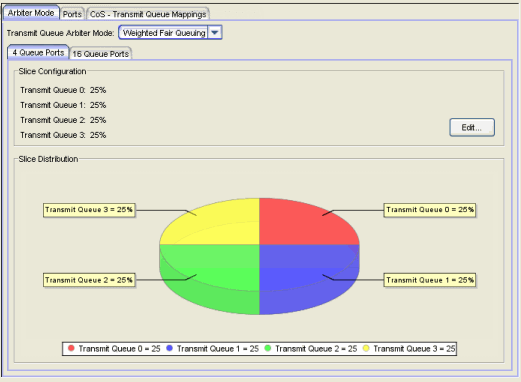
- Transmit Queue Arbiter Mode
- The transmit queue arbiter mode determines the way that traffic in
each queue is serviced. Use the drop-down list to select a
mode:
- Strict - The highest priority queue (the highest numbered queue) is set to 100%. In strict mode, queues are serviced by numerical priority from the highest numbered queue to the lowest. Queues are serviced until empty or until a higher priority queue requires servicing. For example, for a 4-queue port in strict mode, all frames in Transmit Queue 3 will be transmitted before the frames in Transmit Queue 0.
- Weighted Fair Queuing - Queues are serviced according to the percentage or weight you assign to each queue. This prevents a lower priority queue from being starved. Percentages must add up to 100%. Configuring 100% for the highest priority queue sets the port to Strict mode.
- Enhanced Transmission Selection (ETS) - Allows you to designate 2 or more traffic class queues as ETS queues. The ETS queues are then assigned bandwidth allocation with the sum of the ETS queues bandwidth equaling 100%. The scheduler will then service all non-ETS queues first using strict priority. The remaining bandwidth is then distributed based on the allocation that was defined for each of the ETS queues. The priorities within an ETS queue are serviced by strict priority.
- Use Per-Port Type Arbiter Mode - Allows you to specify an arbiter mode independently for each port type (for example, 11 Queue Ports or 16 Queue ports).
Slice Configuration
Lists the slice percentages given to each queue on the port. Use the Edit button to open the Edit Slice Percentages window where you can configure the slice distribution for each queue.
- Edit Button
- Opens the Edit Slice Percentages window where you can configure the slice distribution for each queue.
Slice Distribution
Displays the distribution of slice percentages in a graphical format. Use the Edit button to change the configuration.
For information on related concepts:
For information on related tasks:
For information on related windows: